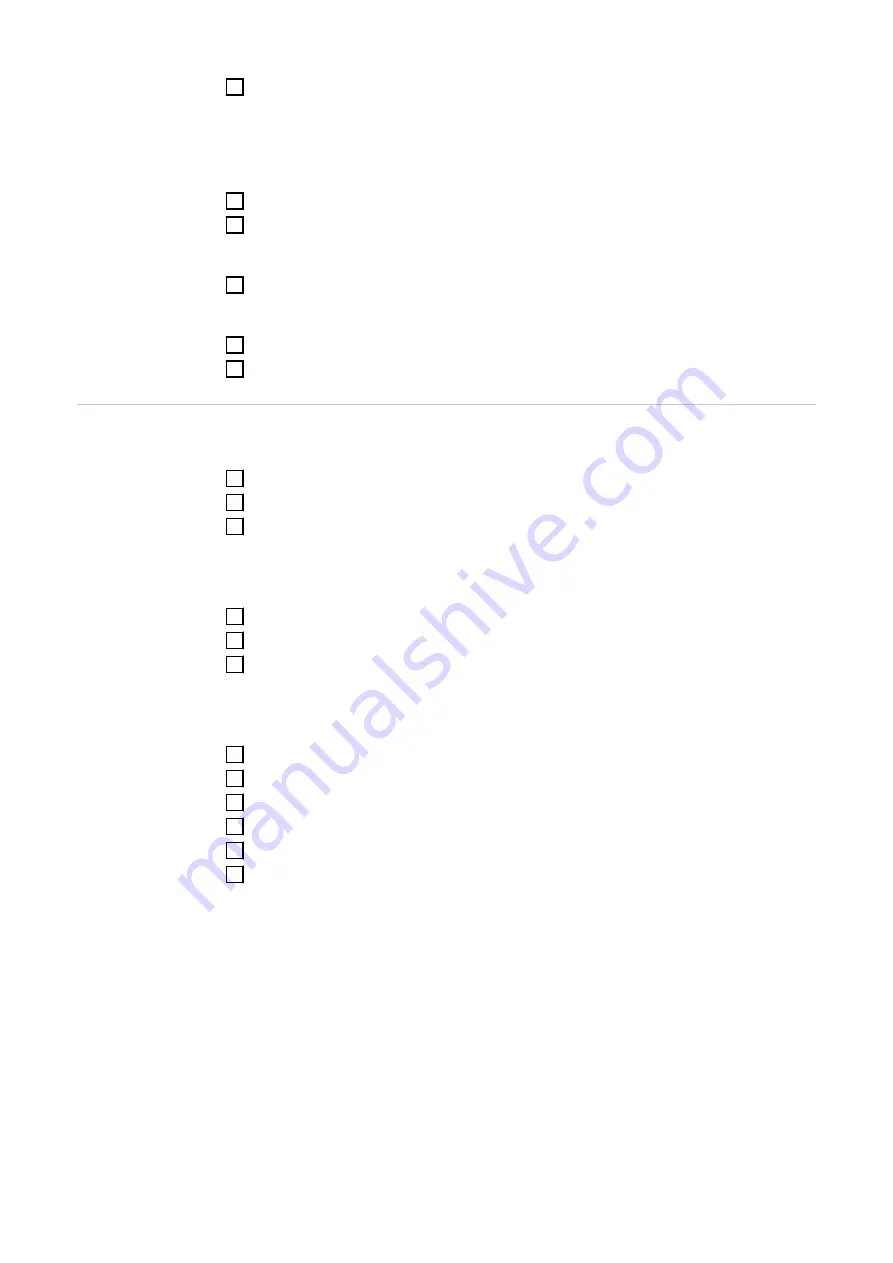
1
Go to the Fronius Datamanager website.
-
Open the web browser.
-
In the address field, enter the IP address (IP address for WLAN:
192.168.250.181, IP address for LAN: 169.254.0.180) or the host and domain
name of the Fronius Datamanager.
-
The Fronius Datamanager website will be displayed.
2
Click on "Settings".
3
Select the secondary meter from the drop-down list.
Click "Add".
4
Enter the name of the secondary meter under "Name".
Enter the previously assigned address under "Modbus address".
5
Add meter description.
6
Repeat the process for additional meters, if necessary.
Configuring the
web interface
Connect to the Fronius Datamanager via access point
1
Activate the access point on the Datamanager.
2
Connect to the
Fronius_240.XXXXXX
network.
3
Go to the Fronius Datamanager website.
-
Connect to the Fronius Datamanager via LAN
1
Connect the Datamanager and computer to a LAN cable.
2
Place the Datamanager IP switch in the 'A' position.
3
Go to the Fronius Datamanager website.
-
Configure the address of the Fronius Smart Meter in the Fronius Datamanager
1
Go to the Fronius Datamanager website.
2
Click on "Settings" (1).
3
Set a service password under "Password".
4
Click on "Meter" (2) in the menu (username: service, password see step 3).
5
Select the meter from the drop-down list (3).
6
Click on "Settings" (4) under primary meter.
18

























