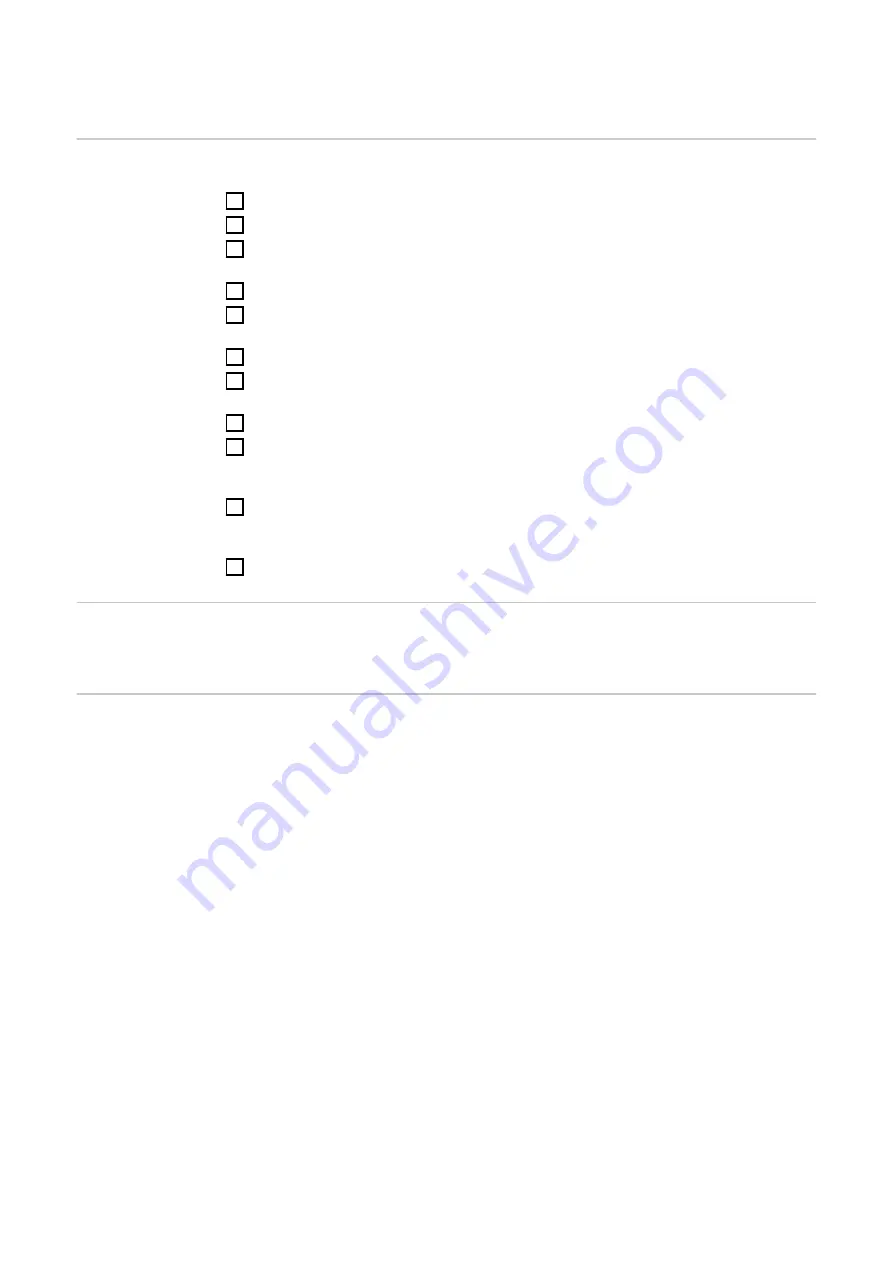
Installation
Checklist for
installation
For installation information, see the following chapters:
1
Switch off the power supply before establishing a mains connection.
2
Mount the Fronius Smart Meter (see
on page
).
3
Connect automatic circuit breakers or automatic circuit breakers and disconnectors
(see
on page
4
Connect the mains cable to the Fronius Smart Meter (see
on page
).
5
Connect the output terminals of the Fronius Smart Meter to the Fronius inverter (see
Connecting the data communication cable to the inverter
6
If necessary, set terminating resistors (see
on page
).
7
Tug on each wire and plug to make sure that they are securely connected to the ter-
minal blocks.
8
Switch on the power supply to the Fronius Smart Meter.
9
Check the firmware version of the Fronius inverter. To ensure compatibility between
the inverter and the Fronius Smart Meter, the software must always be kept up to
date. The update can be started via the inverter web page or using Solar.web.
10
If several Fronius Smart Meters are installed in the system, set the address (see
"Setting the address" under
Setting the address of the Fronius Smart Meter
page
).
11
Configure and commission the meter (see
on page
).
Installation
The Fronius Smart Meter can be mounted on a 35 mm DIN rail. The housing comprises
4 DUs (division units, max. 72 mm).
Protective circuit
The Fronius Smart Meter is a hard-wired device and requires a disconnecting device (cir-
cuit breaker, switch or disconnector) and overcurrent protection (automatic circuit
breaker).
The Fronius Smart Meter consumes 10 - 30 mA. The nominal capacity of the disconnect-
ing devices and the overcurrent protection is determined by the wire thickness, the mains
voltage and the required breaking capacity.
-
Disconnecting devices must be mounted within sight and as close as possible to the
Fronius Smart Meter; they must also be easy to use.
-
The disconnecting devices must satisfy the requirements of IEC 60947-1 and IEC
60947-3, as well as all national and local regulations for electrical systems.
-
Use overcurrent protection rated for max. 63 A.
-
To monitor more than one mains voltage, use connected automatic circuit breakers.
-
The overcurrent protection must protect the mains terminals marked L1, L2 and L3.
In rare cases, the neutral conductor has an overcurrent protection which must simul-
taneously interrupt neutral and unearthed lines.
8









































