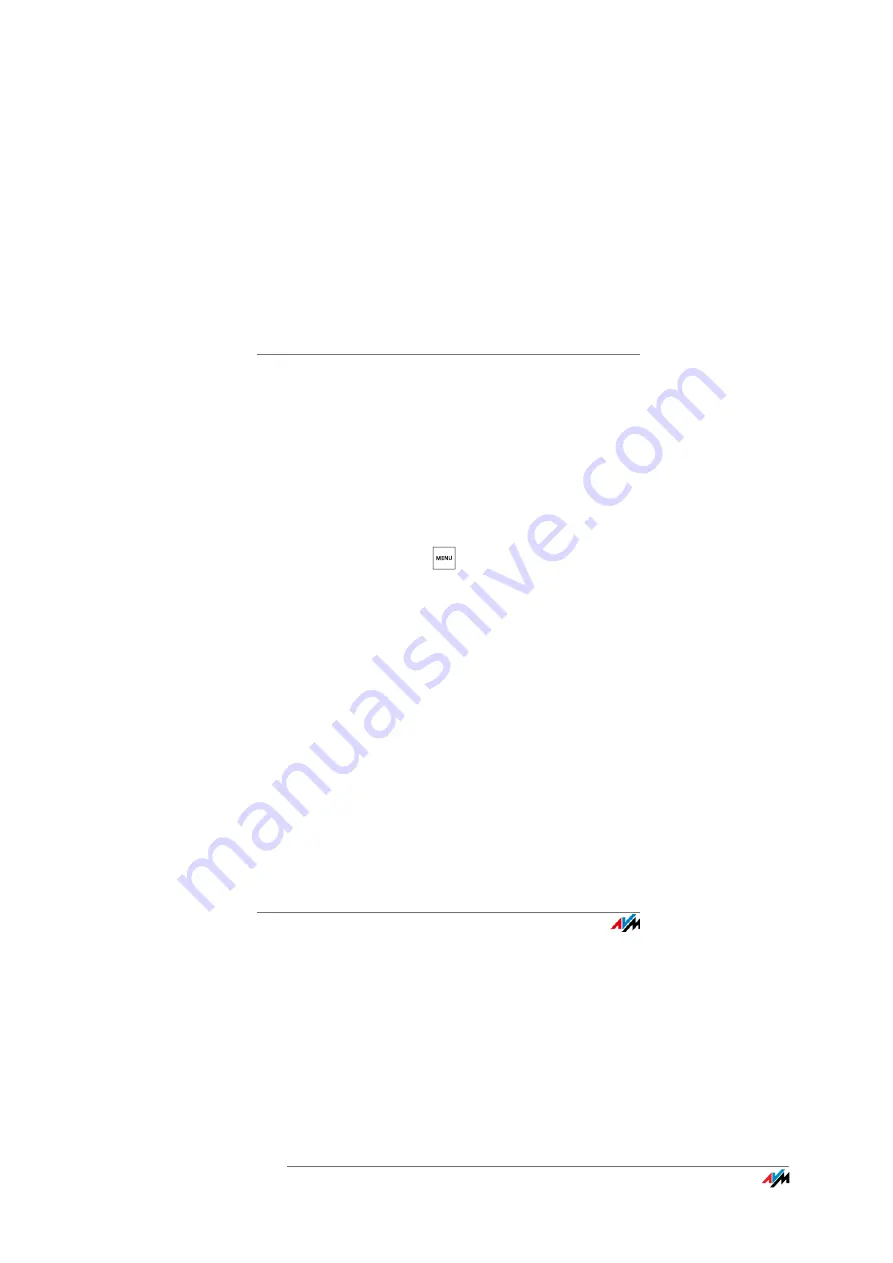
FRITZ!Fon MT-D
60
Configuring FRITZ!Fon
FRITZ!Fon C5
60
14
Configuring FRITZ!Fon
14.1 Configuring the Start Screen
With FRITZ!Fon you can set up different start screens. For instance,
you can set up your own background image and a clock, or display
the answering machine or most important data about your FRITZ!Box
as a start screen.
Selecting a Start Screen
1.
Press the Menu key
.
2.
Select “Settings / OK / Display / OK / Start screens / OK”.
3.
Select a start screen and press “OK”.
Assigning a Background Image
If you selected the “Classical / Background image” start screen, you
can assign a picture:
1.
Open the user interface of the FRITZ!Box in a web browser
(http://fritz.box).
2.
Select “DECT / Cordless Telephones”.
3.
Open the settings of your FRITZ!Fon and switch to the “Tele-
phony Device Features” tab.
4.
Click “Assign background image” and “Browse...” to select a
picture in JPEG format.
5.
Click “Open” and then “OK”.
The image appears on the FRITZ!Fon start screen.






























