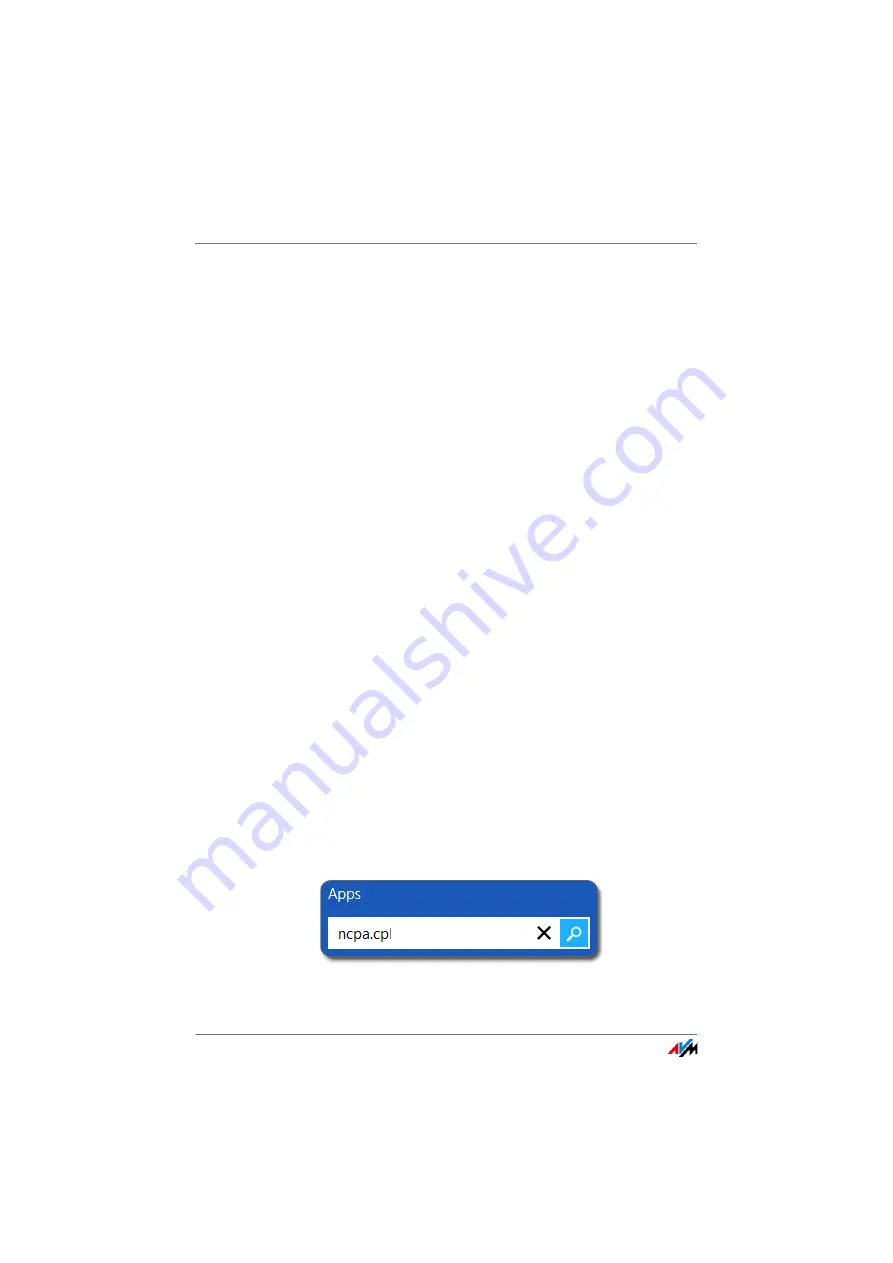
Obtaining an IP Address Automatically
FRITZ!Box 4020
81
the status of the FRITZ!Box (e.g., connection status, data
transmission). UPnP service thus allows you to monitor your
FRITZ!Box from a connected computer.
Here is how to change the UPnP settings:
1.
Open the FRITZ!Box user interface; see
.
2.
Select the “Home Network / Network” menu.
3.
Select the “Network Settings” tab.
4.
Configure the UPnP settings in the “Access Settings in
the Home Network” area.
13.2
Obtaining an IP Address Automatically
The FRITZ!Box has its own DHCP server, which assigns IP ad-
dresses to the connected computers. The connected comput-
ers must be configured such that they can receive their IP ad-
dresses automatically. The steps for checking and adjusting
this option differ among the operating systems. See the rele-
vant section for your operating system.
If FRITZ!Box is operated in a network, no other DHCP server
may be activated in this network.
Obtaining an IP Address Automatically in Windows
1.
In Windows 7 and Vista click “Start”.
In Windows 8 and 8.1, press the Windows key and the Q
key at the same time.
In Windows 7 and Vista, the Start menu with the
“Search” field appears. In Windows 8 and 8.1 the
“Search” menu for apps appears.
2.
Enter “ncpa.cpl” in the search field and press Enter.
Entering “ncpa.cpl” in Windows 8






























