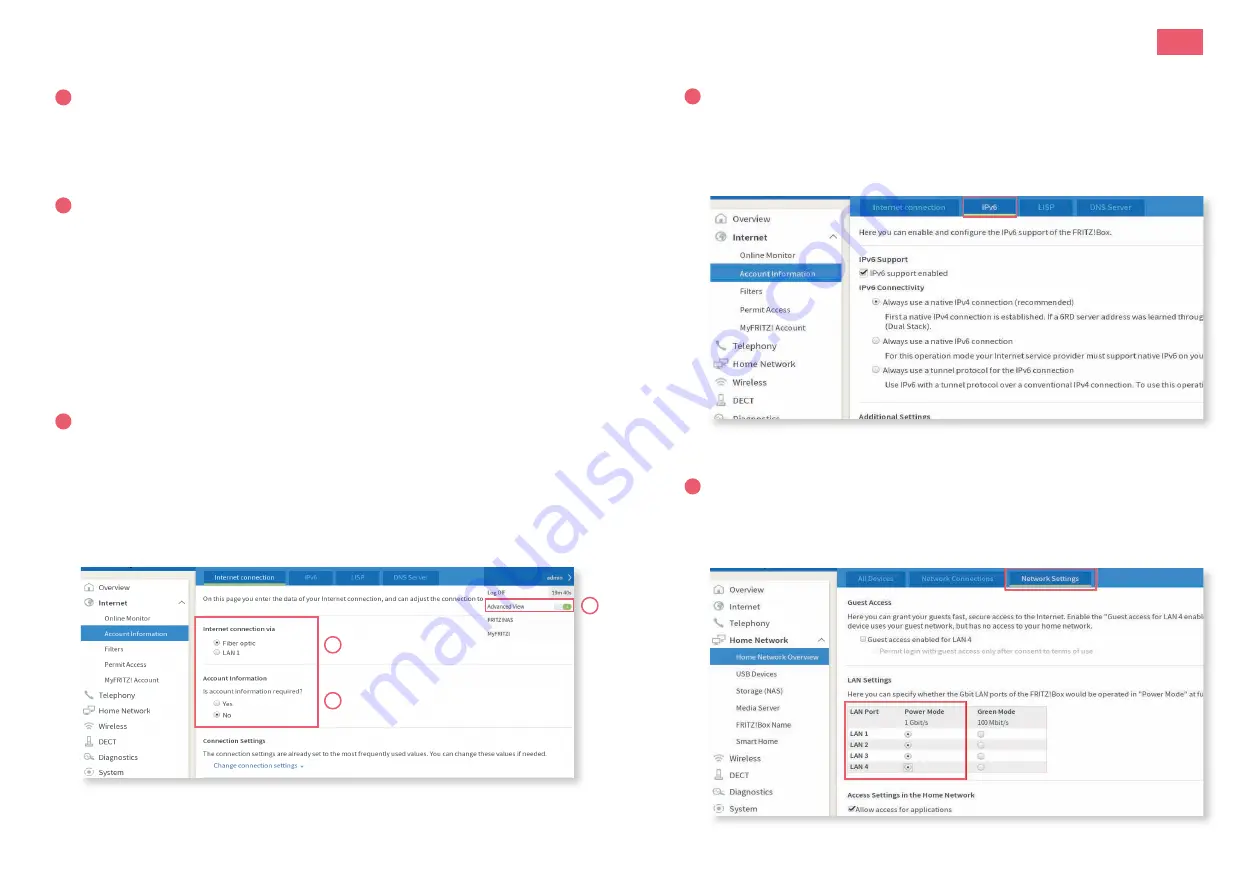
4
3
Anleitung, Manual, Instruction | Fritz!box 5490 - Fiber7 - Crossover7
08 | 2020 | Nr. 01
EN
Installation guidelines FRITZ!Box 5490
1
Connecting the components
1. Use the provided fiber patch cable to connect the Fritz!Box to the
OTO socket (green=OTO socket, blue=Fritzbox).
2. Connect the Fritz!Box to the power supply.
3. Connect your computer to the Fritz!Box with a ethernet cable.
2
Basic configuration of the Fritz!Box
1. Open now a web browser and enter http://fritz.box.
2. Choose your language.
3. Enter the password of your Fritz!Box, you find it on the bottom side
of the device (see illustration on the back).
4. Choose «Switzerland» out of the list.
5. The Fritz!Box saves the configuration and restarts, this takes approx.
2 minutes.
Attention: Due to firmware updates, the layout of the overview page
may change.
3
Configuration of the network settings
1. Reconnect you on http://fritz.box.
2. Chose in the right upper corner «Advanced View».
3. Select in the left-hand column «Internet» and then «Account Information».
4. Make sure that the Internet connection is provided via «Fiber optic».
5. Select «No» under «Is account information required?».
6. Save the settings.
Step
1:
Connecti
ng
the
components
1.Use
the
provi
ded
fber
patch
cabl
e
to
connect
the
FRI
TZ!
Box
to
the
OTO
socket.
2.Connect
the
FRI
TZ!
Box
to
the
power
suppl
y.
3.Connect
your
computer
to
the
FRI
TZ!
Box
wi
th
a
network
cabl
e.
Step
2:
Basi
c
confgurati
on
of
the
FRI
TZ!
Box
1.Open
a
web
browser
and
enter
http:
//fri
tz.
box.
2.Choose
your
l
anguage.
3.Enter
the
password
of
your
FRI
TZ!
Box,
you
fnd
i
t
on
the
bottom
si
de
of
the
devi
ce.
4.Choose
„Swi
tzerl
and“
out
of
the
l
i
st.
5.The
FRI
TZ!
Box
saves
the
confgurati
on
and
restarts,
thi
s
takes
approx.
2
mi
nutes.
Step
3:
Confgurati
on
of
the
network
setti
ngs
1.Reconnect
you
on
http:
//fri
tz.
box.
2.Sel
ect
i
n
the
l
ef-hand
col
umn
„I
nternet“
and
then
„Account
I
nformati
on“.
3.Make
sure
that
the
I
nternet
connecti
on
i
s
provi
ded
vi
a
„Fi
ber
opti
c“.
4.
Sel
ect
„No“
under
„I
s
account
i
nformati
on
requi
red?“.
5. Save
the
setti
ngs.
DE
EN
FR
.
2
.
4
.
5
4
Home Network Settings
1. Select «Home Network» in the left-hand column and then
«Home Network Overview».
2. Change to the tab «Network Settings» and activate the «Power Mode»
of all four LAN ports, then save the settings.
The installation is now completed.
5
IPv6 Settings (optional)
1. Change to the tab «IPv6».
2. Activate IPv6 according to the following illustration.
3. Save the settings.
6. Go
to
I
nternet
→
Account
I
nformati
on
→
„I
Pv6“.
7. Acti
vate
I
Pv6
accordi
ng
to
the
fol
l
owi
ng
i
l
l
ustrati
on:
8. Save
the
setti
ngs.
9. Sel
ect
„Home
Network“
i
n
the
l
ef-hand
col
umn
and
then
„Home
Network
Overvi
ew“.
Go
to
the
tab
„Network
Setti
ngs“
and
acti
vate
the
„Power
Mode“
of
al
l
four
LAN
ports,
then
save
the
setti
ngs.
6. Go
to
I
nternet
→
Account
I
nformati
on
→
„I
Pv6“.
7. Acti
vate
I
Pv6
accordi
ng
to
the
fol
l
owi
ng
i
l
l
ustrati
on:
8. Save
the
setti
ngs.
9. Sel
ect
„Home
Network“
i
n
the
l
ef-hand
col
umn
and
then
„Home
Network
Overvi
ew“.
Go
to
the
tab
„Network
Setti
ngs“
and
acti
vate
the
„Power
Mode“
of
al
l
four
LAN
ports,
then
save
the
setti
ngs.




