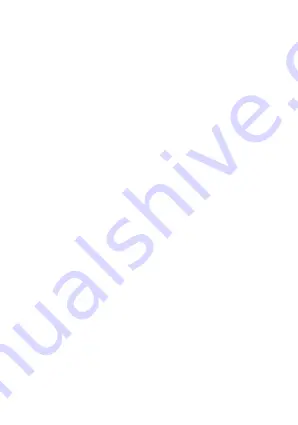
USING A MICRO SD CARD
INSTALLING AND REMOVING BATTERIES
CHARGING
To ensure that the included battery is fully charged, connect
the micro USB cable to a compatible USB port on a computer or
a compatible charger.
Note: The camera does not contain any built-in memory.
Insert a Micro SD card into the camera.
To remove the card press the end of the memory card gently, then
it will be ejected.
Remove the battery door by pressing the clip (located on the
bottom of the camera.)
Pull the tab to remove the battery.
Correctly install the battery as indicated by the +/- symbole
and direction of arrows marked on the battery until it’s in place.
Secure the battery panel.
Before using your Micro SD card, it will need to be formatted.
When turned on for the first time it will give you the option to
format the card. Press the ‘Down’ button to select the desired
option and the press the ‘OK’ button.
To format your card, press ‘Mode’ button four time to access
the settings screen. From here press ‘OK’ and the ‘Mode’ to
access the ‘Cog’ icon. Now you can press the ‘Down’ button to
select the ‘Format. Press ’OK’ and then press ‘Down’ to confirm and
‘OK’ to format your card.
OPERATIONS




























