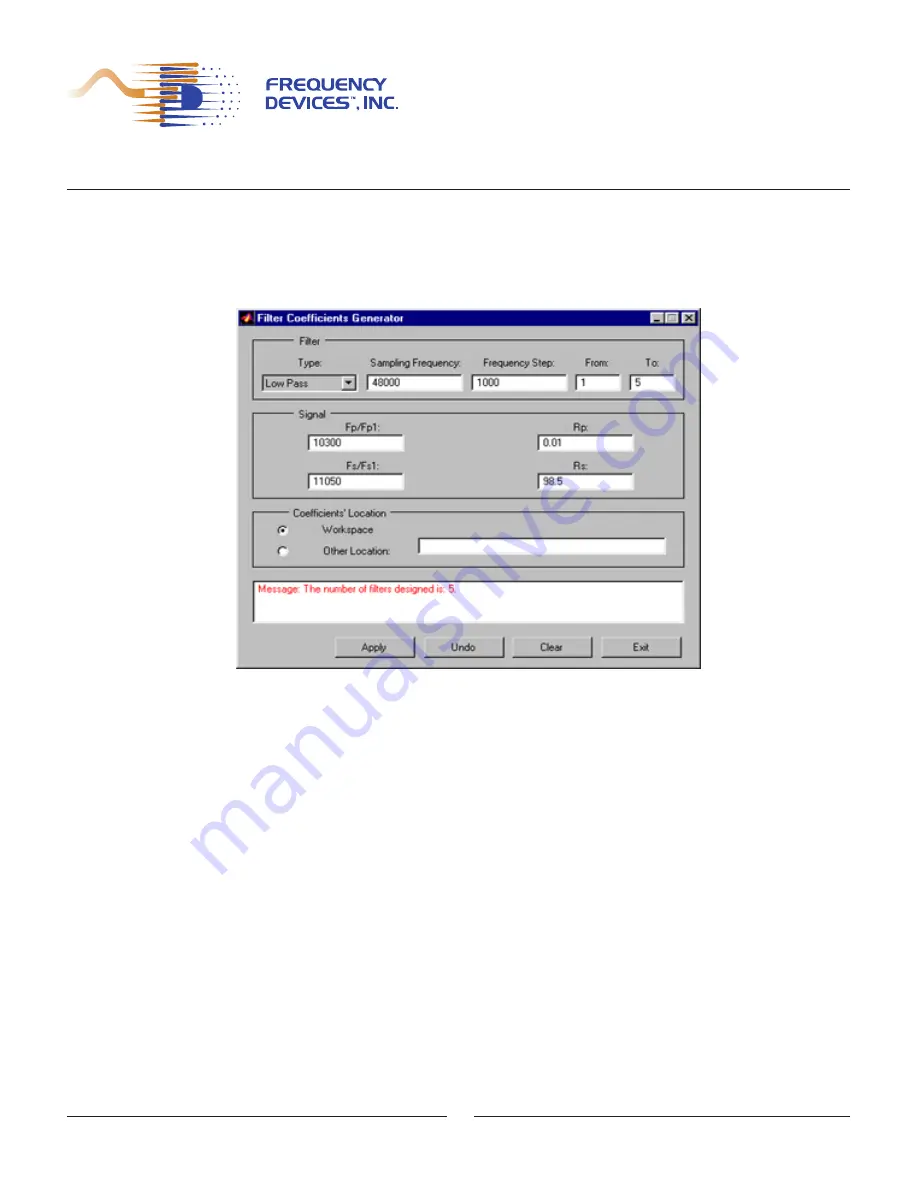
25 Locust St, Haverhill, Massachusetts 01830 • Tel: 800/252-7074, 978/374-0761 • FAX: 978/521-1839
e-mail: [email protected] • Web Address: http://www.freqdev.com
SPPDF-01 Development Suite
User’s Manual
FCG Immediate Mode Operation
Multiple Coefficient Sets
Appendix A - Example 3
1. Open MatLab
TM
and load into the initialize a global variable in the MatLab
TM
workspace
called coefficients. Set the format to long for better representation of the results. Initialize
this variable by loading the values obtained from the FCG software or any other coefficient
generating software. The experienced user may find it easier to work within the MatLab
TM
environment with both, FCG and FCL, without quitting MatLab
TM
.
Figure 6 – Filter Coefficient Generator Display,
Immediate Mode Operation – Multiple Coefficient Sets
2. Initiate the FCL by clicking on the desktop icon. On the GUI, under "Filter Type"
select Low Pass as the filter. Notice that the Second Pass-band Cutoff Input Control and
the Second Stop-band Cutoff Input Control are disabled and no longer visible. An experi-
enced user may continue to use MatLab
TM
if already opened, by starting the M-file that ini-
tialized the FCL-GUI.
3. Sampling Frequency: Enter 48000 (Hertz) as the sampling frequency. This value is con-
stant for the SPPDM-01 family of products. Remember to drop units (Hertz) when enter-
ing this and the following parameters
4. Frequency Step: Enter 1000 as the frequency increment between sets of coefficients.
5. From: - Enter the (Range) From Value: Enter 1 as the lowest filter number.
6. To: - Enter the (Range) To Value: Enter 5 as the highest filter number. This will generate
five (5) sets of filter coefficients for the type selected. The sets are created in steps speci-
fied in the Frequency Step control.
7. Fp/Fp1 - Enter the Pass-band Cutoff Frequency: Enter 10300 (Hertz) as the pass-band
cutoff frequency. 8. Rp - Enter the Pass-band Ripple: Enter 0.01 (dB) as the pass-band
ripple.
19




























