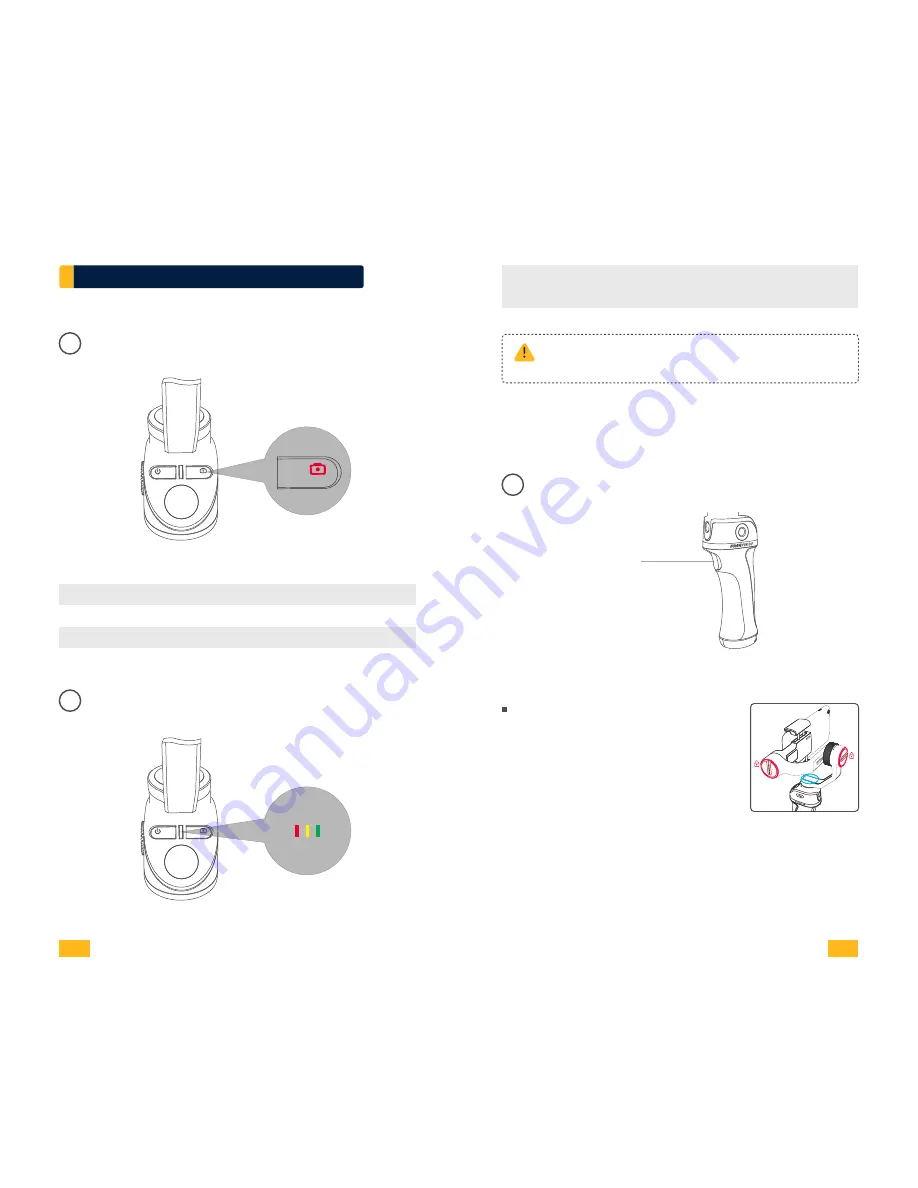
Control Panel Instruction
Shutter Button
Shutter Button
01
Status Indicator
02
Single Tap
Double Tap
Long Press for 2s
Photo Mode
Selfie Mode
Video Mode
Take Photo
Front & Back Camera Switch
Recording On/Off
Status Indicator
Red light glints
Green light glints
Warning (Abnormal Condition)
Busy/Auto Calibration
Abnormal conditions of VILTA Mobile include
absence of phone, motor damage, internal fault, etc.
Mode Button
Mode Button
03
Semi-follow Mode (default)
Single tap Mode Button
Status Indicator is yellow
Tilt and Roll Axes are locked.
Pan Axis smoothly moves
with handle
09
10
VILTA Mobile































