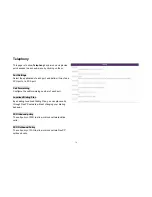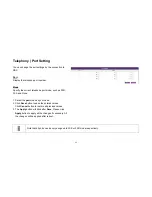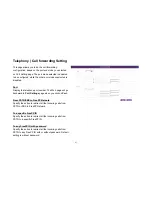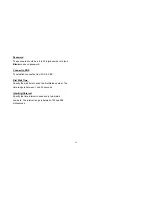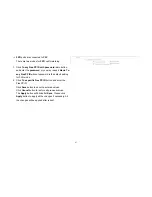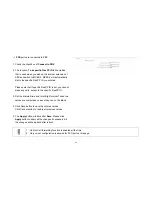52
1. Select the
Impedance
base on your environment from
the dropdown list.
2.
Enable EG.711 Codec
to get higher voice quality.
3. Fill out the
CS/NS server address
if you already know
it, otherwise please click
Default Address
button to
get the default address.
4. Click
Save
button to save the entered values
Click
Cancel
button to restore all previous values.
5. The
Apply
button will blink after
Save
. Please click
Apply
button to apply all the changes if necessary. All
the changes will be applied after reboot.