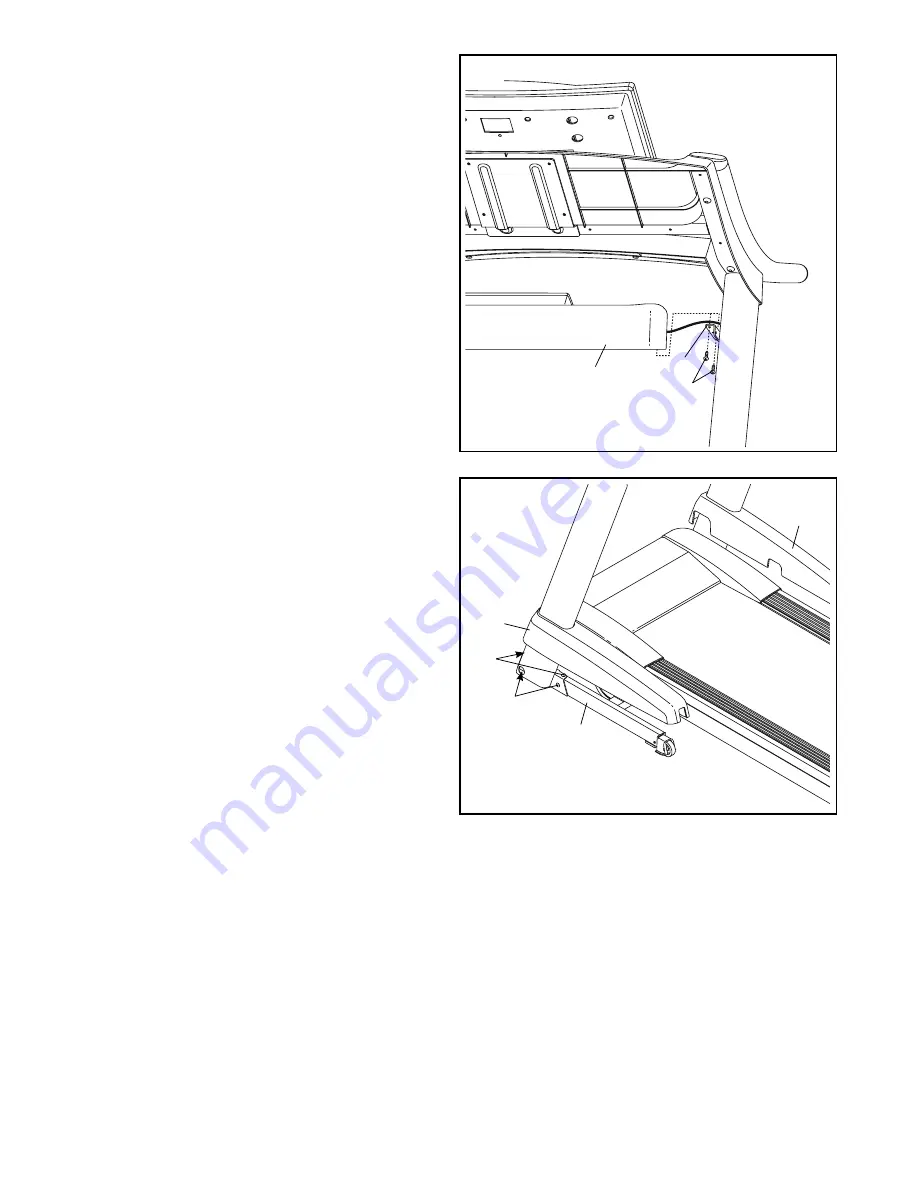
13
11. Attach the Fan Tray (30) to the Tray Brackets
(105) with four #8 x 3/4" Screws (1) (only one
side is shown).
Start all four Screws, and then
tighten them.
Then, insert any excess wire from
the Fan Tray into the Right Upright (not shown).
105
11
30
1
12. Firmly tighten the four 3/8" x 2 3/4" Screws (7)
and the four 3/8" x 1 1/4" Screws (8) (only one
side is shown).
Press the Left Base Cover (92) onto the Base
(97) until it snaps into place.
The Right Base
Cover (93) will be pressed into place in a
later step.
12
93
8
92
97
7














































