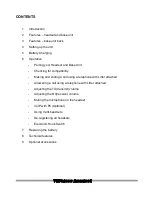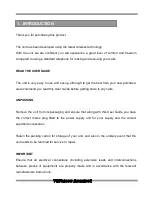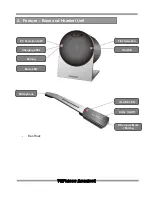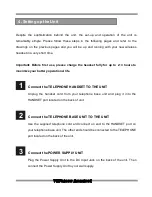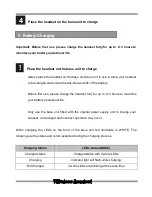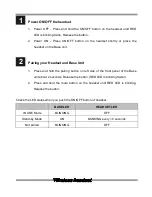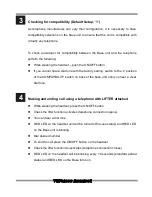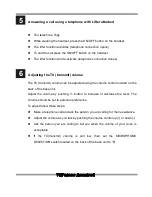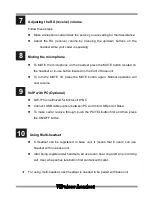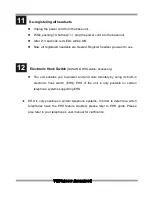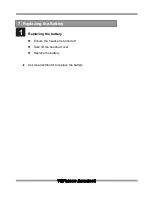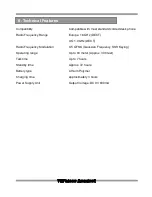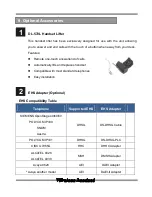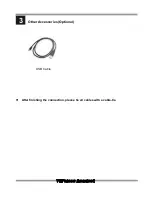Reviews:
No comments
Related manuals for DW-775

Steel
Brand: Jabra Pages: 20

HGC-310E Blue
Brand: Hyundai Pages: 57

PSVITA SLEH00211
Brand: 4Gamers Pages: 2

Tango-BT
Brand: Promate Pages: 28

Limber
Brand: Promate Pages: 6

BL-1353HS
Brand: Panacom Pages: 28

X-DJ 13E80 ANC
Brand: Trevi Pages: 28

Wurger FXR-SAU-12
Brand: Foxxray Pages: 12

FH Series
Brand: Flightcom Pages: 8

SRX
Brand: Vocollect Pages: 12

Evolve2 75
Brand: Jabra Pages: 15

1008097100
Brand: Stentofon Pages: 2

Savi W720A
Brand: Savi Pages: 36

HS-8550
Brand: HAMECO Pages: 12

STHD-F1
Brand: Zeromic Pages: 40

CHAT, POWER & GRIP
Brand: Hama Pages: 40

PRO 935
Brand: Jabra Pages: 23

Eycasa Mobilteil CASA30300
Brand: Abus Pages: 83