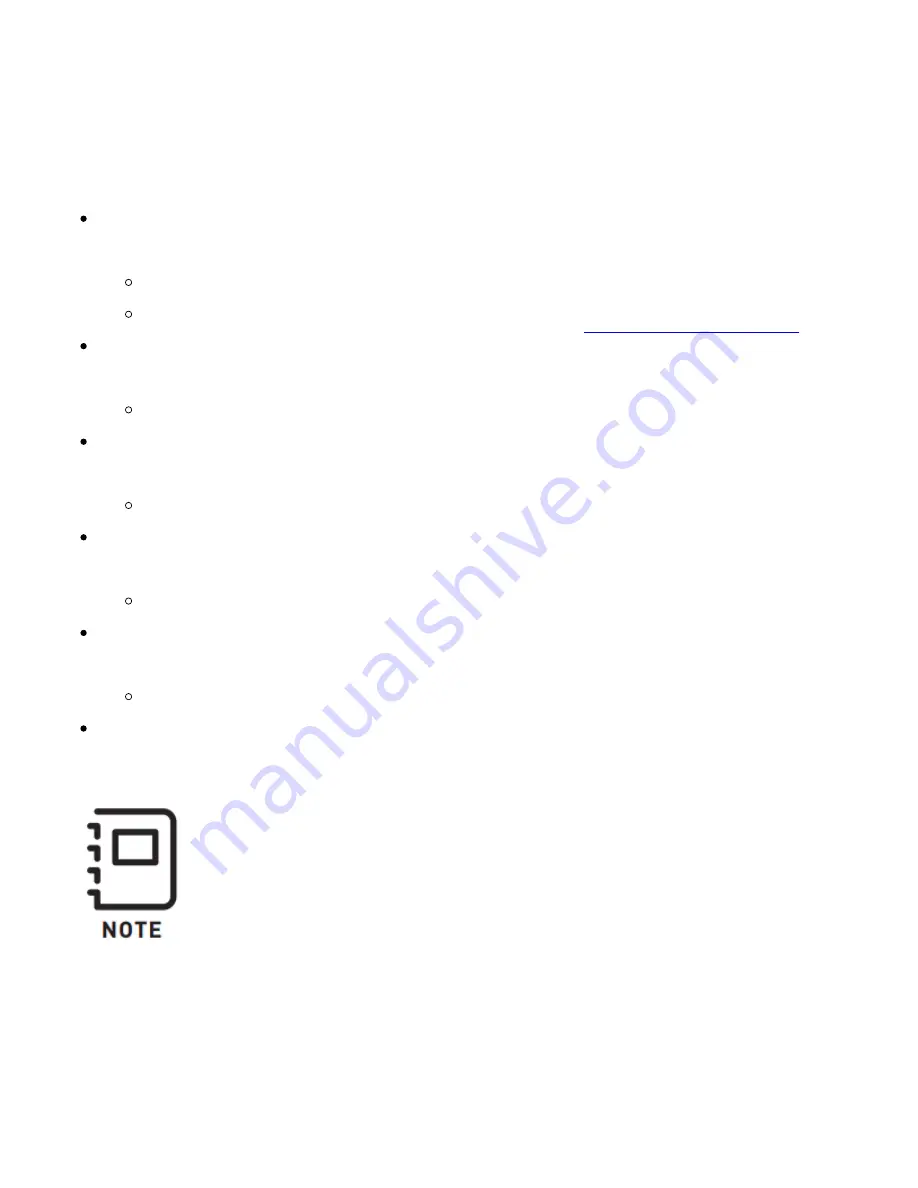
Updating FRX Pro
FRX Pro's ship with the latest stable FW preloaded onto each module so no updating is
necessary before use!
To update the FRX Pro module you will need to download the latest FRX Pro FW to a
PC.
You can find the latest FW packages on the FRX Pro's support page.
For the latest MōVI Controller FW, please visit the
page.
Connect the USB A-C cable to your computer then plug in the FRX Pro module while
holding down its Bind button.
The status light will turn blue indicating it is in FW Update Mode.
Open the configurator bundled with the FRX Pro FW and connect to the correct COM
port using the drop down menu at the top of the configurator.
If you are using a Mac select the port named 'tty.ubsbmodemXXXXXX'.
With the correct COM port selected, choose the new firmware file using the Browse
button.
The name of the file will be FRX_Pro_x-x-x_xxxxxxxx.enc.
Click the Load button to begin the FW load process. After a few seconds, the new
firmware file will be sent to the FRX Pro module. Wait for the progress to reach 100%.
If FW load fails make sure you are in the FW Update Mode.
FRX Pro modules are updated individually; this means each module must be updated
when a FW update is released.
Configuring FRX Pro
Summary of Contents for FRX Pro
Page 1: ...FRX Pro Overview Introduction...
Page 3: ...In the Box FRX Pro Kit Contents...
Page 7: ...Status Light Overview...
Page 8: ...Connectors and Pinouts...
Page 9: ...Specifications Dimensions Mounting Patterns...

















