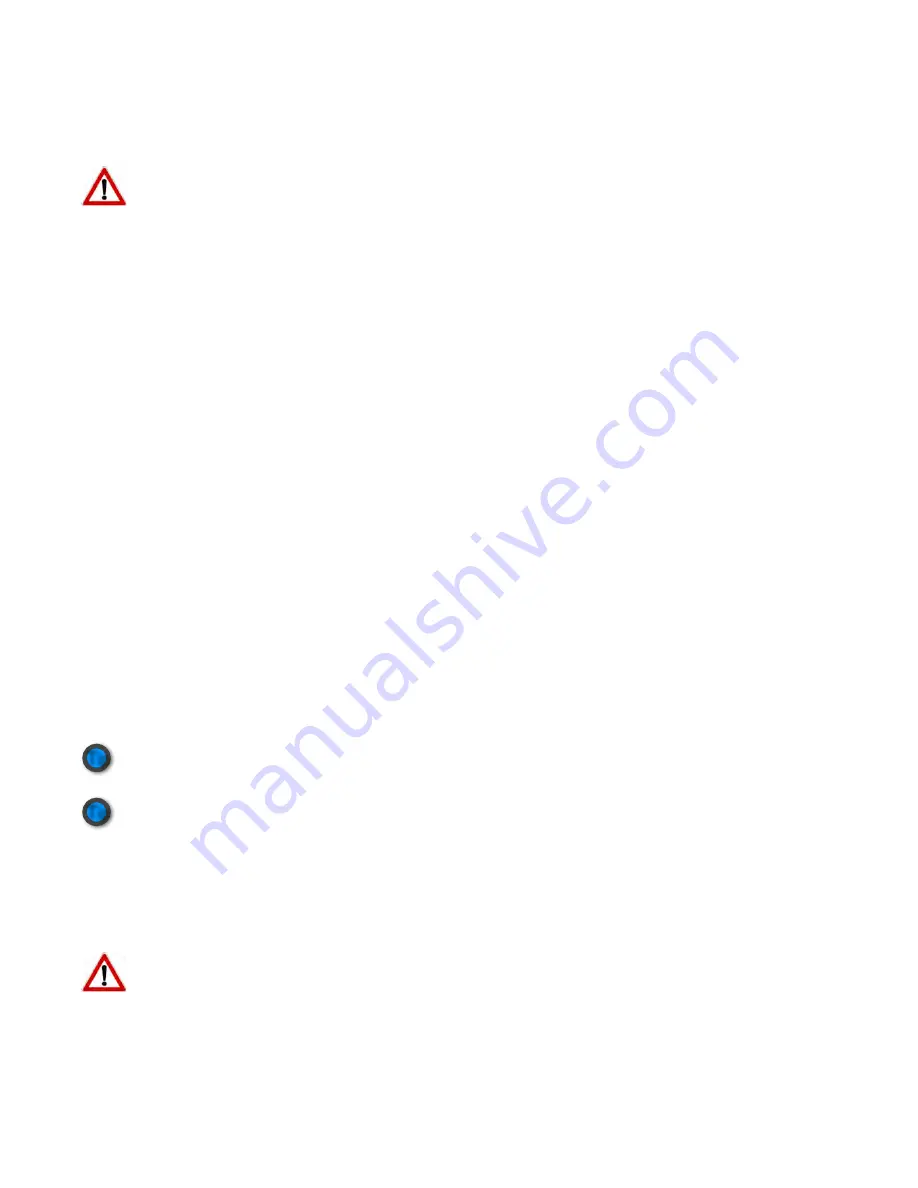
b. With equal weight on each limb, adjust the height of the prosthesis as necessary.
c.
Ensure the trochanter-knee-ankle (TKA) alignment follows the recommendations of inherent stability.
d. Ensure the transverse rotation of the knee and foot is appropriate.
e. Instruct the user to sit in a chair. Adjust the height of the knee joint axis to match the contralateral limb as
closely as possible.
!
To prevent risk of injury to the user, perform the static alignment, dynamic alignment, and set-up between
!
parallel bars.
Dynamic Alignment
Prior to Set-Up, allow the user to adjust to the prosthesis:
a. Instruct the user to take a lunge step with the prosthesis. The lunge motion will allow the user to feel the
stance flexion resistance
and develop confidence. Repeat as necessary.
b. Instruct the user to carefully ambulate. Teach the user to flex the ipsilateral hip extensor muscles at initial
contact to stabilize the knee joint.
c.
Train the user to load the prosthetic toe to initiate the swing phase transition.
d. Train the user to take steps of equal length.
e. Adjust the alignment in the transverse, coronal, and sagittal planes as necessary.
f.
Train the user to sit in a chair using the
stance flexion resistance
.
Set-Up
While the Plié® 2.0 MPC Knee may function adequately at the default settings, both the computer and manual
hydraulic settings should be optimized for each user. Follow the five steps below to set-up the Plié® 2.0 MPC
Knee.
1. Establish Wireless Connection
To optimize the microprocessor, communication must first be established between the programming computer
and the user
ʼ
s Plié® 2.0 MPC Knee:
a. Open the Plié 2.0 Control software (Start>All Programs>Plié>Plié Control).
b. Insert the provided USB wireless adapter in any available USB port.
c.
Remove and re-insert the battery in the knee. Battery insertion activates the knee wireless module for five
minutes.
d. Select the
Search
icon.
e. After the knee is found, select the
Connect
icon to establish a wireless connection. If the
Connect
icon
changes to a
Disconnect
icon, the wireless connection is verified.
!
If the software and knee do not appear to be communicating, select the
Wireless Sync
icon to re-
!
establish the wireless connection.
!
The green LED inside the knee frame only remains illuminated when the a wireless connection has been
!
established with a computer.
2. Plié 2.0 Setup Wizard
Open the Plié 2.0 Setup Wizard (Plié Control>Setting Wizard). The
Welcome
window will appear.
a. If you are programming a knee for the first time, select
Next
.
b. In the
Setup and Calibration
window, select
Setup Mode
.
The Setup mode should only be enabled when setting up a knee. The advanced Stumble Recovery
Parameters (Levels I & II) are not active and the stumble recovery function is limited in the Setup mode.
c.
As the user unweights the prosthesis, select the
Calibrate
icon to calibrate the load sensor. Instruct the user
to ambulate or weight the prosthesis in a fully extended position to calibrate the angle sensor. Select
OK
when finished.
Tip
Tip
Plié® 2.0 MPC Knee Instructions for Use
(R-720-109 Rev. E), English
!
!
!
!
!
16


















