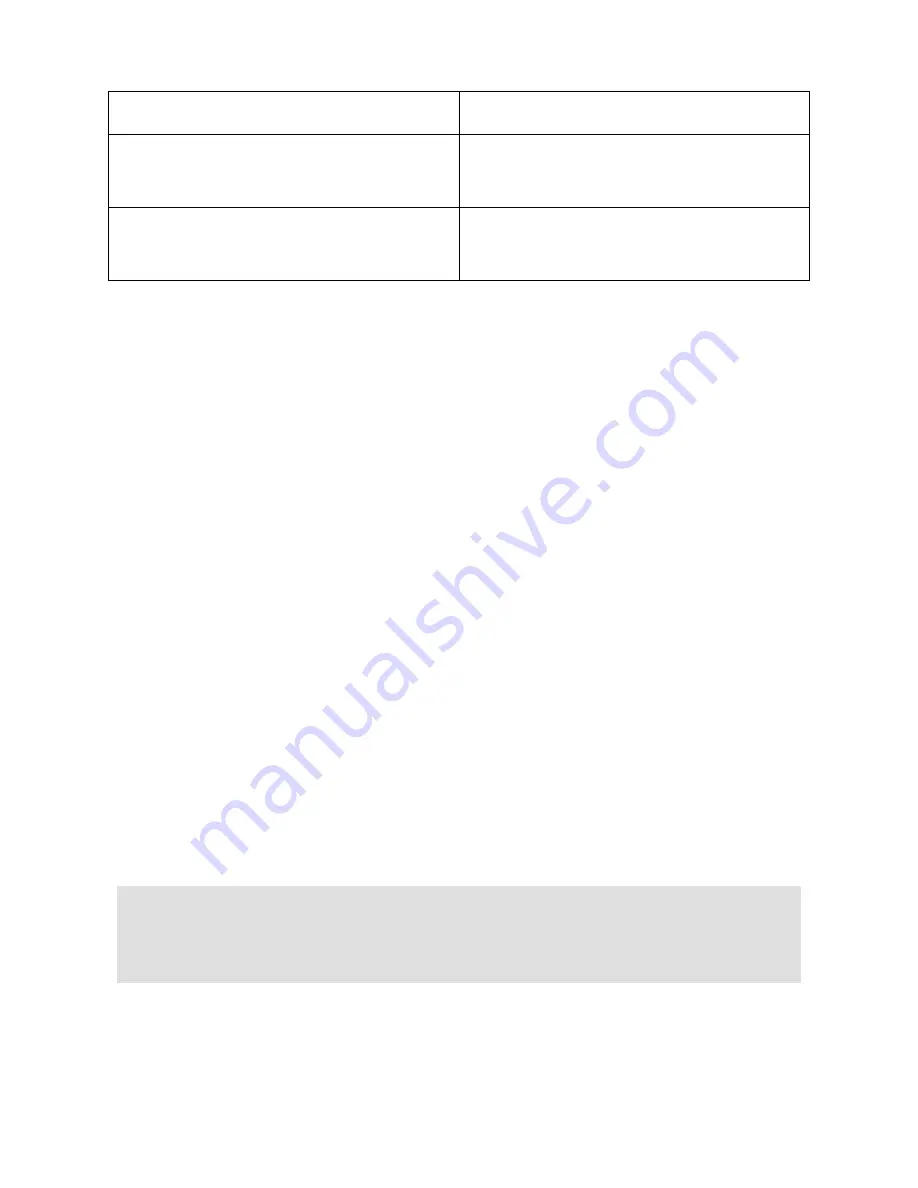
16
QWERTY Keystroke
Braille Keystroke
PAGE DOWN
Selector Rocker Bar
Down
or
DOTS 5-6-7 CHORD
DELETE
DOTS 1-2-3-4-5-6 CHORD
or
LEFT SHIFT+D
(
DOTS 1-4-5
)
Basic JAWS Setup
ElBraille users have access to all JAWS features, just like on a standard
Windows PC. This section covers some basic information to help you get
started. For more information about working with JAWS, refer to the JAWS
help system. To open JAWS Help, press
RIGHT SHIFT+DOTS 2-4-5
to
open the JAWS main window,
H
to open the Help menu, and then
J
.
JAWS Startup Wizard
The JAWS Startup Wizard allows you to customize some of the more
commonly used JAWS settings. These include speech rate and verbosity,
typing echo, braille translation settings, and more. The Startup Wizard can
be accessed at any time by doing the following:
1. Press
RIGHT SHIFT+DOTS 2-4-5
to open the JAWS main window.
2. Use a
Rocker
bar to navigate to the Help menu and press
DOT 8
.
3. When the Help menu opens, press
Z
(
DOTS 1-3-5-6
) to open the
Startup Wizard.
The Startup Wizard consists of several pages of options. After making your
changes on each page, choose the Next button to move to the next page in
the wizard. On the last page, choose the Finish button to save your
changes.
Tip:
If you do not want to change any options on a particular page,
pressing
DOT 8
activates the Next or Finish button by default so
you do not have to navigate through several options to locate this
button.




















