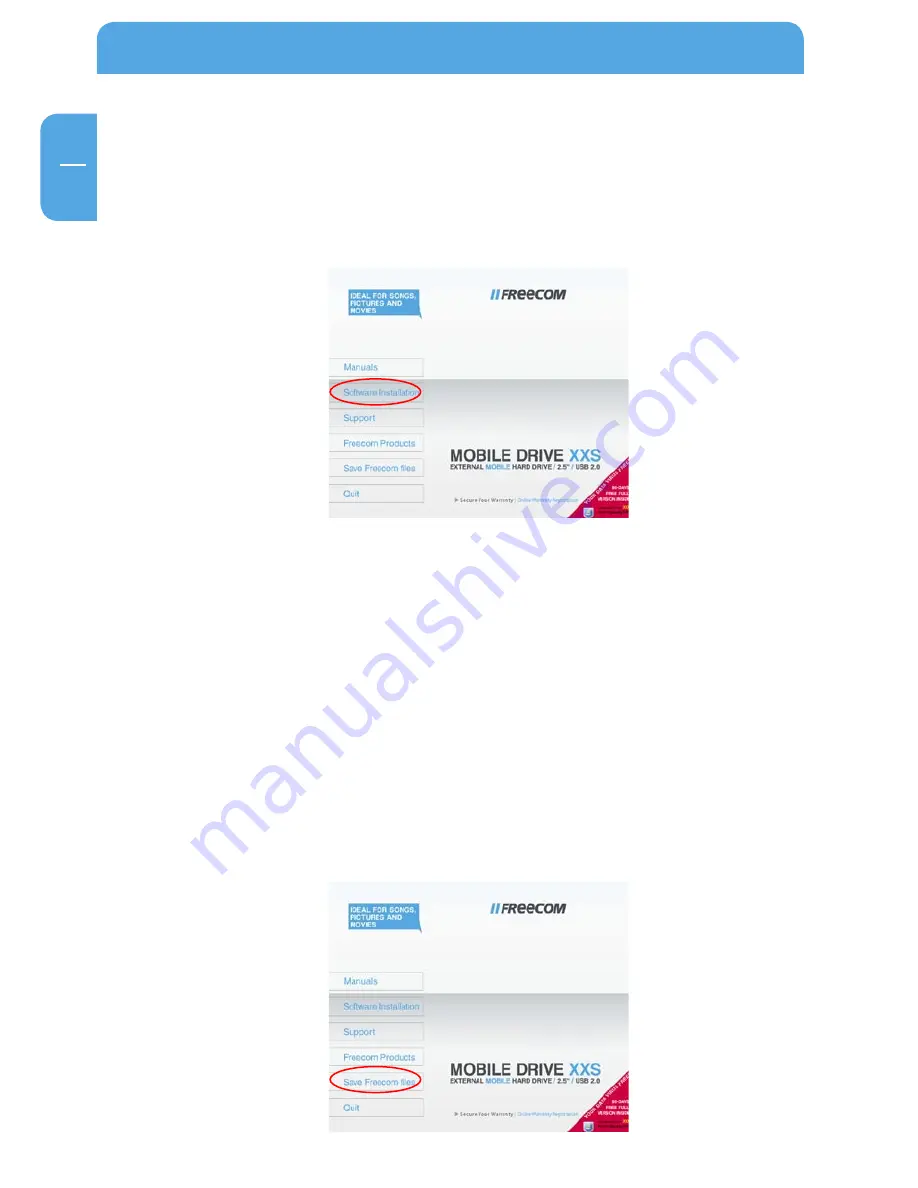
EN
Freecom Mobile Drive XXS
Chapter : Installation of the application software
.1 Software installation PC
1. Click on "StartPC.exe" in the main directory of the hard drive. The Freecom start menu
opens.
2. Click on "Software Installation" -> "Internet Security Suite" or other software. The
installation starts now. Follow the instructions on the screen, confirm with "Next" in
order to continue with the installation.
.1.1 Saving Freecom data (PC)
The user manuals and complementary software (when applicable) are pre-loaded
onto the hard drive. We recommend that you save these files to your computer ("My
Documents"/"Freecom"), to always have a backup of these files in case you (accidentally)
reformat the drive or delete these files from the drive.
Saving these files from the external hard drive to your computer is easy:
1. Click on the button „Save Freecom files“.
2. All provided data on the hard drive will be saved to the folder "Freecom" in "My
Documents".




















