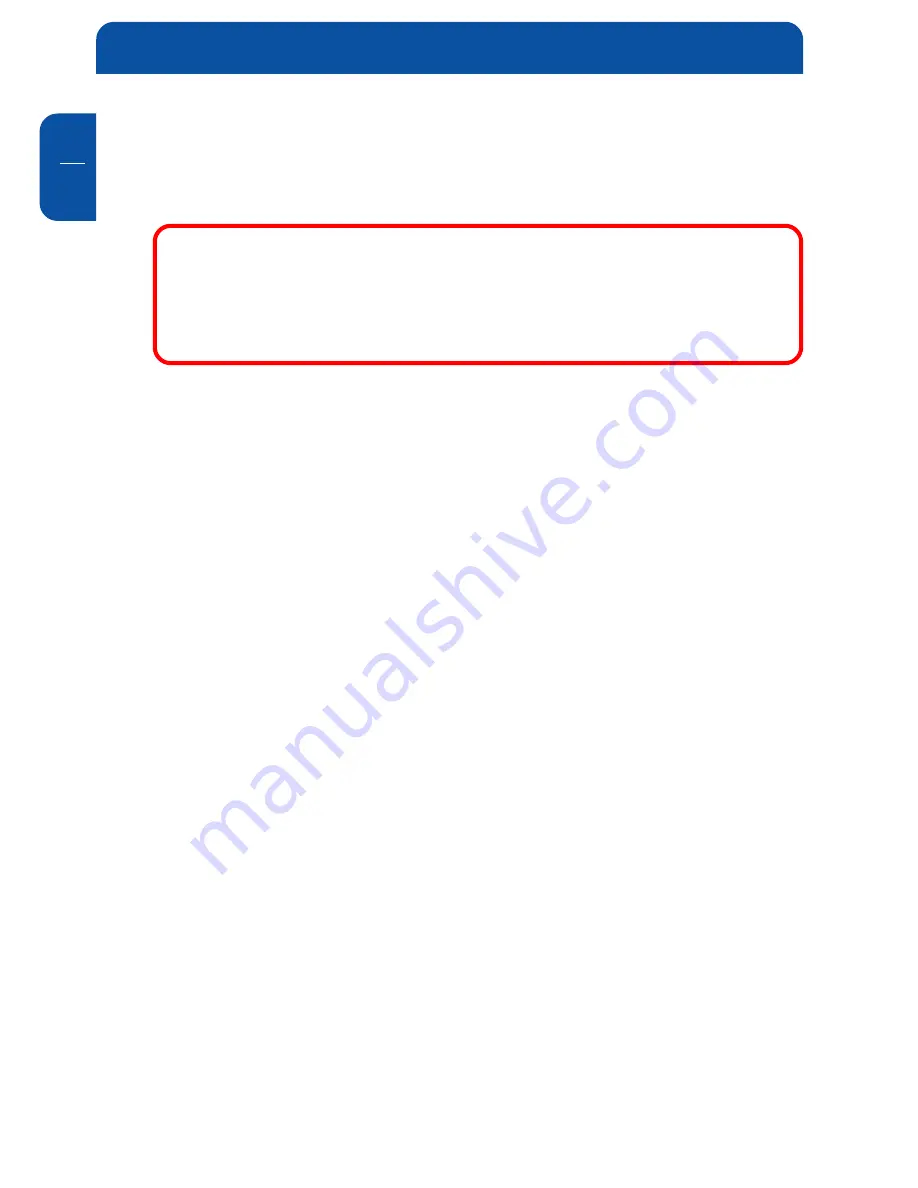
Freecom FSG-3 Storage Gateway
GB
5
26
Chapter 5: Configuration
This chapter explains all the configuration settings of the FSG-3. For most the
default settings should work.
To configure the FSG-3, your computer needs to be connected
directly to a LAN port of the FSG-3. DHCP must be enabled in the
TCP/IP settings of the PC! For more information, you can read the
can read the
can read the
can read the
can read the
"
"
"
"
"Before you begin" chapter.
" chapter.
" chapter.
" chapter.
" chapter. Use this PC to login to the FSG-3
configuration menu.
5.1 How to reach the configuration menu
There are several methods of reaching the configuration screen. First, as
described in the "Freecom Storage Gateway Assistant" chapter, you can easily
find and configure the machine using the Freecom Storage Gateway Assistant.
Second, you can use a browser to go to the online configuration pages. Please
make sure your PC is set to DHCP and connected to one of the three LAN ports.
You can use a standard web browser such as Firefox or Internet Explorer to go
to the FSG-3 configuration pages. The FSG-3 is located on
http://192.168.1.1
Please type the above IP address into the browser address window and press
enter. You can also type
//FSG_NAME
(Factory default is //FSG)
in the browser address window and you will be brought to the FSG-3 frontpage
as well. Click on the configuration button and you will be asked for a username
and password. The standard administrator is:
Administrator username:
admin
Administrator password:
admin
Be carefull, the username and password are CaSe SeNsAtIvE. This means
"Admin" is someone else then "admin". Please change the factory default
password as soon as possible!
















































