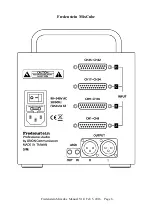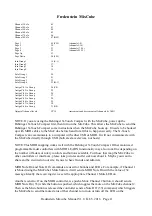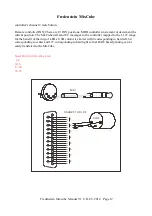Fredenstein MixCube
course, you could look on the back panel to see how many DB25's are occupied.
3) Colors galore. The MixCube uses color to indicate several functions. Normally individual
channel and mix LEVEL BARS are yellow when not muted, grey when muted and blue
when selected for level and pan changes.
4) Colors are also used for 0 dB and -10 dB reference lines on the LEVEL BARS and the 0
dBu lines on the meter.
5) There are 3 additional indicators at the bottom left corner; a red dot that turns on if there is a
MIDI or USB invalid message which stays red for a few seconds, then turns grey to show
there had been an invalid message. There is a green dot that blinks when the MixCube stores
the current settings in local memory related to bringing back settings after powering down.
There is also a blue dot that indicates any MIDI or USB messages.
MENU Functions
1) Press the PAN knob. The display changes to MENU mode. Use the PAN knob to cycle
through the list of functions. Select one and push the PAN knob (MENU) again to engage
that function.
2) AUDIO MENU. There are 4 items that are designed as mixing conveniences. You can raise
or lower the level all of the channels by 3 dB or 10 dB. This can be useful when used in
combination with the Mix level to set the optimum output and possibly the best “sweet spot”
that can be the result of individual channel levels hitting the buss.
3) STORE/RECALL MENU. To store a Setup, press the PAN knob (MENU) again. The
display changes to highlight the number in blue. Rotate the PAN knob to select a location to
store into and press the PAN knob (MENU) again. The display will indicate “DONE !” then
go back to the STORE/RECALL menu. To exit, rotate the PAN knob to highlight the
“EXIT” text and press the knob again, which brings you back to the Main Menu, rotate the
knob to highlight the EXIT there and press the knob again to return to the Mix screen.
4) SETUP MENU. Enable USB Interface or Enable MIDI Interface. Select one or the other
depending on which cables you want to control the MixCube, push the knob and the display
changes to “Disable USB Interface” or ” Disable MIDI Interface” so you can change back if
and when you want.
5) To exit the MENU mode use the PAN knob to select “EXIT” and press the PAN knob to
return to the normal mix screen.
Fredenstein Mixcube Manual V1.0 Feb 5, 2016 Page 5