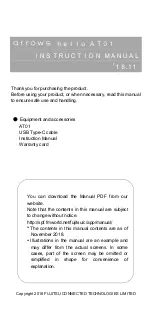23
Each name can contain up
to 30 characters, including
spaces.
To delete a character, press
.
Note: In the Name, E-mail,
and Company fields, you can
enter letters, numbers, and
symbols. Type a letter and
then press
to add an
accent to the letter you just
typed. Press
to open the
symbol menu, use
and
to highlight the symbol you
want and then press
.
Press
once to activate
caps-lock. Press
again
to activate number input.
Press
again to return to
lowercase input. In the
phone number fields,
number input is automatically
active.
4. Press
to move to the
next field.
Press
to move to the
previous field.
5. Continue entering
information in the available
fields.
6. Press
to save the
record.
You are asked to confirm the
addition. Press Y to add the
record or press N to cancel
the addition.
Using the Contact List
Using the Contact List