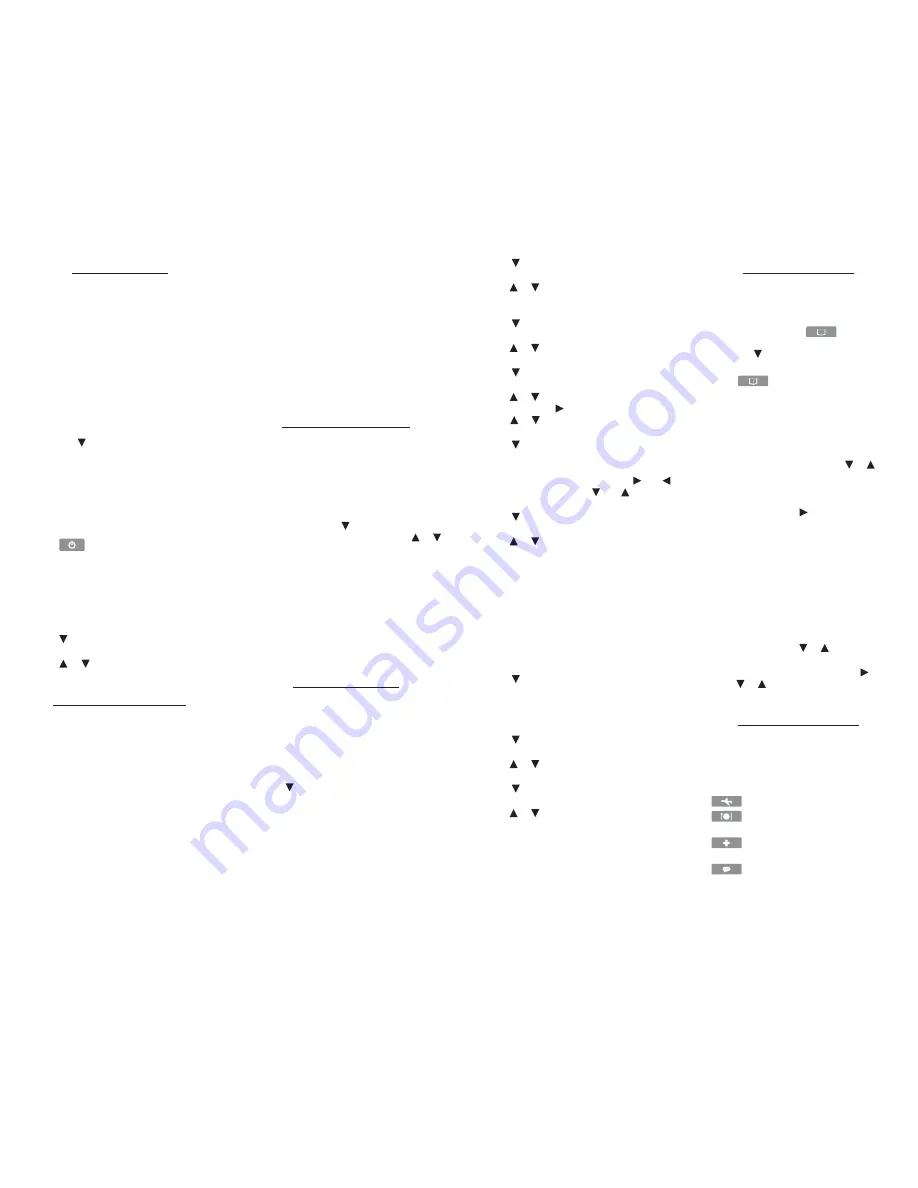
Getting Started
Your TES-121 is powered by one CR-2032,
3-volt lithium battery. Before using the device,
gently pull the battery insulation tab to
remove it. Use a paper clip to gently press the
RESET button on the back of the device. See
“Resetting Your Device” for details.
Warning!
Pressing the reset button with more
than light pressure may permanently disable
your unit.
To View a Demonstration
You can view a demonstration of this product
to familiarize yourself with its features. Press
MENU
, press until you see
Demo
and then
press
ENTER
. Press
CLEAR
at any time to stop
the demonstration.
To Set the Message Language
The first time you use this translator you are
prompted to select either English or Spanish
as the message language.
1. Press
.
2. Press E for English or S for Spanish to set
the message language.
To Change the Message
Language
1. Press MENU.
2. Press until you see
Language
and then
press ENTER.
3. Press or until you see
English
or
Spanish
and then press ENTER.
Replacing the Battery
Replace the battery when you see the
low battery indicator. Please have a small
screwdriver at hand before you follow the
steps below.
Warning!
If the battery wears out completely,
or if you take more than a few seconds while
changing the battery, any user entered
information may be erased. You should
always keep written copies of your important
information.
1. Turn the unit off and turn it over.
2. Use the screwdriver to unscrew the
battery cover screw.
3. Push gently on the tab of the battery
cover to remove it.
4. Remove the old battery.
Note
: Use a paper clip, if necessary, to
remove the old battery.
5. Install 1 new CR-2032 lithium battery
with positive polarity facing up.
Important
: Be sure that the battery is
installed correctly. Wrong polarity may
damage the unit.
6. Replace the battery cover and secure it
with the screw.
For Your Information
Follow the Arrows
The flashing arrows at the right of the
screen show which arrow keys you can
press to view more words.
To Adjust the Screen Contrast
Press
MENU
, press until you see
Local &
World
and then press
ENTER
. Press or
to lighten or darken the screen contrast.
Note
: You can adjust the screen contrast
only at the clock display screen.
Auto-Shutoff
If no key is pressed, your device will
automatically shut off in two minutes.
When you turn the device on again,
operation resumes with your current
settings.
Setting the Clock
This product features a Home Time clock and
a World Time clock. After you set your home
time you can view local times around the
world.
Setting Home Time
1. Press MENU.
2. Press until you see
Local & World
and
then press ENTER.
The home time displays an
@
in the upper
left corner. Press
ENTER
until you see this
display, and then press
S
to enter setting
mode.
3. Press until you see
Time format
and
then press ENTER.
Press or until you see the desired
24
or
12
hour
Day/Month/Year
format and then
press
ENTER
.
4. Press until you see
Set DST
and then
press ENTER.
Press or until you see
On
or
Off
and
then press
ENTER
.
5. Press until you see
Set time
and then
press ENTER.
Press or until the current hour is
displayed. Press to move to minutes,
press or until the current minute is
displayed, and then press
ENTER
.
6. Press until you see
Set date
and then
press ENTER.
Depending on the
Day/Month/Year
format
you selected in
Time format
, press and
to move to each setting, and to scroll
to the correct date, and then press
ENTER
.
7. Press until you see
Set city
and then
press ENTER.
Press or until your local city is
displayed and then press
ENTER
.
Note
: For the complete list of World
Cities and their abbreviations please see
the end of this manual.
Note
: The list of
World Cities and their abbreviations are in
English.
8. Press BACK to exit setting mode.
Setting World Time
1. Press MENU.
2. Press until you see
Local & World
and
then press ENTER.
The absence of an
@
indicates World time.
Press
ENTER
until you see this display, and
then press
S
to enter setting mode.
3. Press until you see
Set DST
and then
press ENTER.
Press or until you see
On
or
Off
and
then press
ENTER
.
4. Press until you see
World City
and
then press ENTER.
Press or to scroll through the list of
world cities and then press
ENTER
to
select your choice.
5. Press BACK to exit setting mode.
Translating Words
You can use this translator to translate a
word from English to Spanish and Spanish to
English. You can toggle between English and
Spanish as the source language at the word
entry screen by pressing
. You can also
access the word entry screen, by pressing
MENU
, then until you see
Translate Word
and then
ENTER
.
1. Press
to display desired source
language.
Type a word you want to look up. For
example, using English as the source
language, type the word
train
, then press
ENTER
.
“
Found: 12
” displays, followed by the list
of words and/or phrases. Press or to
select the desired word or phrase then
press
ENTER
to see its translation.
To see a word or phrase that does not fit
on the screen, press repeatedly.
2. Press BACK to return to the list.
3. Press CLEAR for a new search.
Typing Special Characters
You can type accent marks, diacritical
marks, non-English letters, and capital
letters, but they are not needed to find
matches.
Special characters can be typed by
first typing the desired letter and then
repeatedly pressing or until the
desired character is displayed.
To type a punctuation mark, press then
press or repeatedly until the desired
character is displayed.
Translating Phrases
Note
: The phrases in this product are listed in
the current source language.
You can access the phrases menus by pressing
any of the four phrase function keys.
Press ...
For ...
Traveling phrases.
Restaurants & Shops
phrases.
Health & Emergencies
phrases.
other general categories of
phrases.





