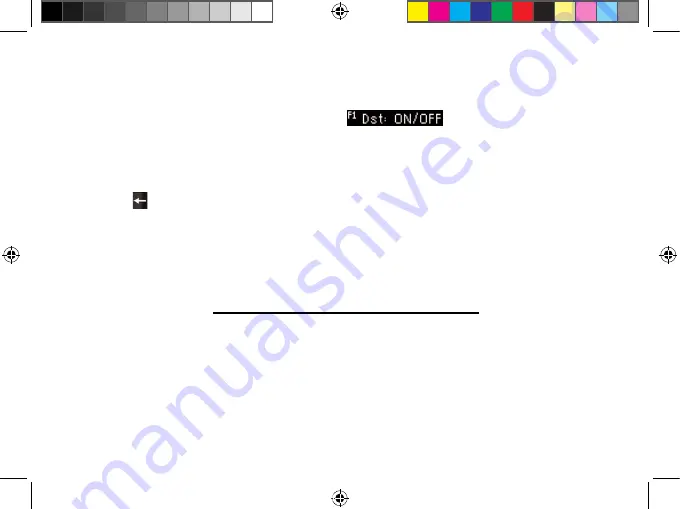
33
You can set the time at any city. This then sets the time at every city, so be careful.
You’ll want to set the time at the city closest to your home, or a city within your time
zone. For example, go to
New York • USA
.
When you reach the city you want, press
to toggle Daylight Saving
Time on or off. “DST: OFF” is displayed when Daylight Saving Time is turned off.
6. Type the current time at the selected city.
This device uses a 24-hour clock, so remember that when adding a time. Also,
all 4 digits are required. For example, type
0800
for “8:00AM”.
Press to erase any typed numbers.
7. Press PG DOWN to go back to City 2, and press
or
to select a target city.
You can also type the first letter of a city to go directly to that part of the list.
For example, find
London • UK
. Notice how the time is adjusted automatically, so that
you see the “local” time in both cities.
Using the Currency Converter
Your device can save exchange rates for 8 different currencies as converted against U.S.
dollars (USD). You can convert euro (EURO), Great British pound (GBP), Chinese ren min bi
(RMB), Japanese yen (JPY), Korean won (KRW), Thai baht (THB), Canadian dollars (CAD),
and Australian dollars (AUD). You can convert to and from these currencies compared to
U.S. dollars.
1. Press MENU to go to the Books menu.
2. Press TOOLS (F4) to go to the Tools menu. Or you can use
or
.
TDP-590 (T-2910-TDP) English manual TLT-28016-00 Rev A.indd 33
2010-7-5 11:40:20

























