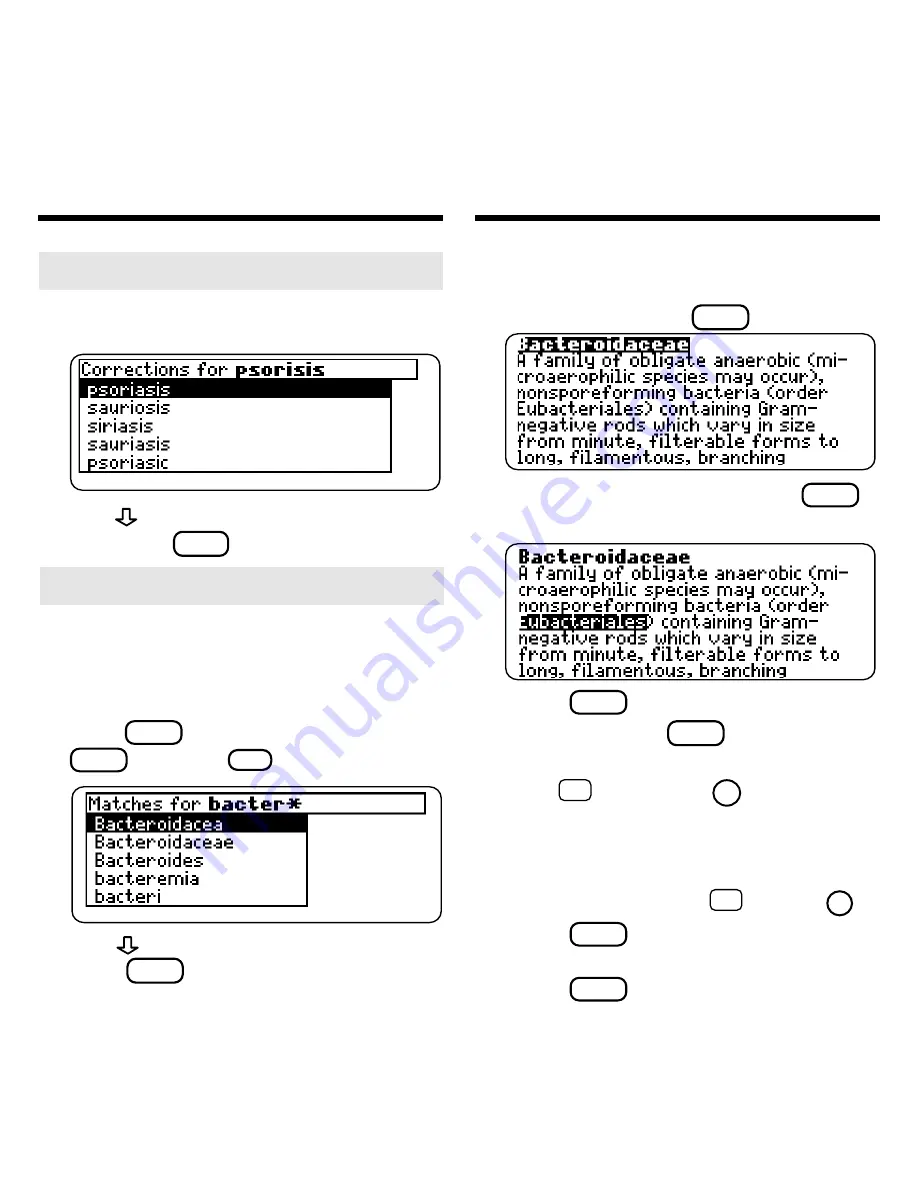
9
➤
If You Misspell a Search Word
If you enter a misspelled search word,
a list of corrections appears.
Use
to highlight a correction and
then press
ENTER
.
➤
Searching for Parts of Words
If you want to find prefixes, suffixes,
or other parts of words, type an aster-
isk (
✽
) in place of the missing letters.
For example, type bacter
✽
and then
press
ENTER
. To type an asterisk, hold
CAP
and press
?
✻
.
Use
to highlight a match and then
press
ENTER
.
Searching for Words
You can also search for a word by high-
lighting it in text.
1. At the text, press
ENTER
.
To turn off the highlight, press
BACK
.
2. Use the arrow keys to highlight a word.
3. Press
ENTER
to search for it.
If needed, press
ENTER
again to see the
first match.
4. Hold
✩
and press
DN
repeatedly
to see the Outline locations of the
next matches, if any.
To see the location of previous
matches, if any, hold
✩
and use
UP
.
5. Press
MENU
to see the menu items
with matches.
6. Press
CLEAR
when finished.
Highlighting Search Words




















