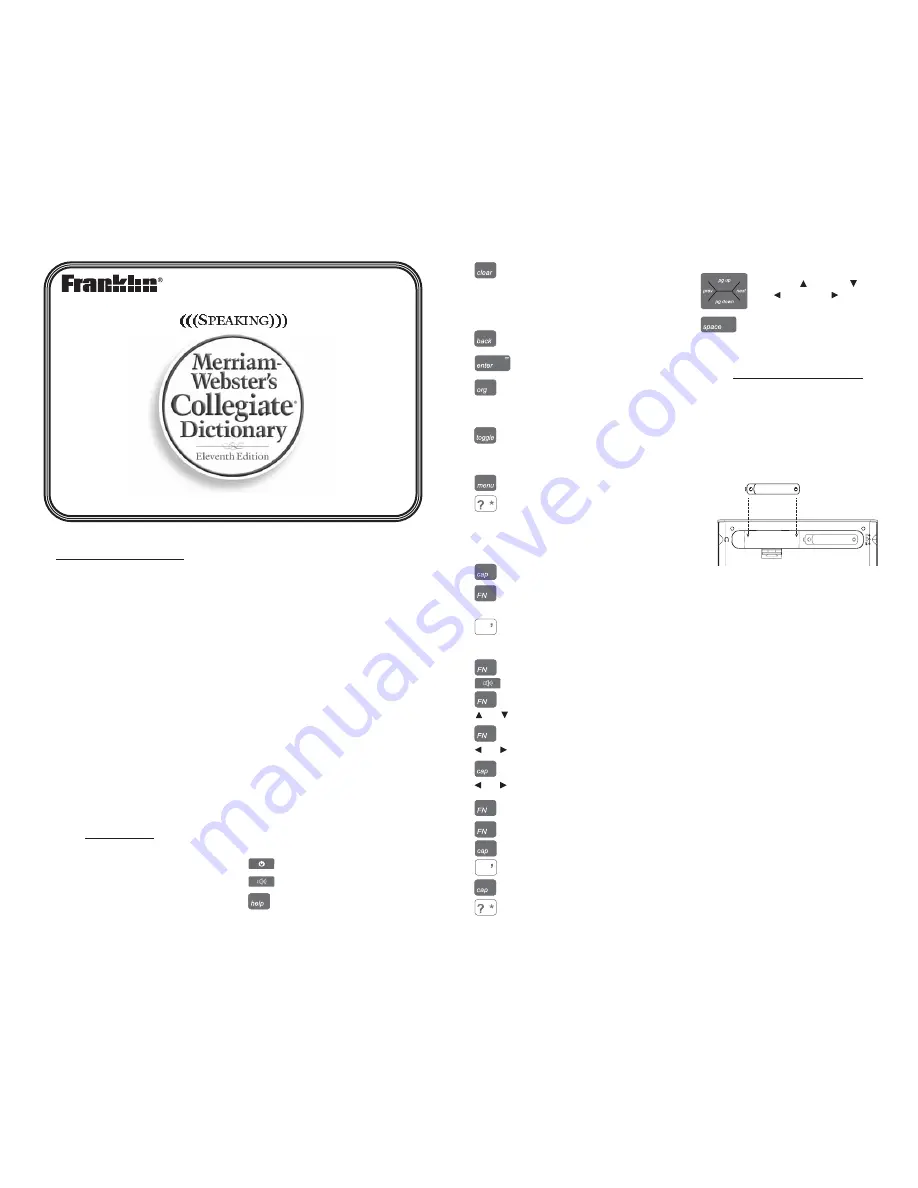
License Agreement
READ THIS LICENSE AGREEMENT BEFORE USING THE
ELECTRONIC REFERENCE. YOUR USE OF THE
ELECTRONIC REFERENCE DEEMS THAT YOU ACCEPT
THE TERMS OF THIS LICENSE. IF YOU DO NOT AGREE
WITH THESE TERMS, YOU MAY RETURN THIS PACKAGE
WITH PURCHASE RECEIPT TO THE DEALER FROM WHICH
YOU PURCHASED THE ELECTRONIC REFERENCE AND
YOUR PURCHASE PRICE WILL BE REFUNDED.
ELECTRONIC REFERENCE means the software product and
documentation found in this package and FRANKLIN means
Franklin Electronic Publishers, Inc.
Limited Use License
All rights in the ELECTRONIC REFERENCE remain the property
of FRANKLIN. Through your purchase, FRANKLIN grants you a
personal and nonexclusive license to use this ELECTRONIC
REFERENCE. You may not make any copies of the
ELECTRONIC REFERENCE or of the data stored therein at the
time of purchase, whether in electronic or print format. Such
copying would be in violation of applicable copyright laws.
Further, you may not modify, adapt, disassemble, decompile,
translate, create derivative works of, or in any way reverse
engineer the ELECTRONIC REFERENCE. You may not export
or reexport, directly or indirectly, the ELECTRONIC
REFERENCE without compliance with appropriate governmental
regulations. The ELECTRONIC REFERENCE contains Franklin’s
confidential and proprietary information which you agree to take
adequate steps to protect from unauthorized disclosure or use.
This license is effective until terminated by Franklin. This license
terminates immediately without notice from FRANKLIN if you fail
to comply with any provision of this license.
Key Guide
Soft Keys
Soft Key functions are represented by the
labels displayed along the bottom of the
screen. To perform a Soft Key function,
press the unlabeled key at the top of the
keyboard that corresponds to the label on
the screen that you want to select. These
labels change to reflect the different
functions available in the various books
and exercises in this device.
For example, in the main menu, the
following Soft Keys are available:
BOOKS
Displays the Books menu.
LEARN
Displays the Learning menu.
EXER
Displays the Exercises menu.
GAMES
Displays the Games menu.
SETUP
Displays the Setup menu.
In the Organizer, the following Soft Keys
are available:
Organizer Keys
CLOCK
Goes to the clock.
DATA
Goes to the Databank menu.
CALC
Goes to the calculator.
CONV
Goes to the metric converter.
CURR
Goes to the currency
converter.
Please refer to the specific topics in this
User’s Guide to learn the function of any
available Soft Keys.
Function Keys
Turns the product on or off.
Speaks a word.
Displays a help message.
Goes to the main menu. Goes
to the word entry screen in any
book that has one. Clears the
calculator. In the metric
converter and databank, goes
to its main menu.
Backs up, erases a letter, or
turns off the highlight at an entry.
Enters a word, selects an item,
or begins a highlight in an entry.
Goes to the Organizer: clock,
databank, calculator, metric
converter and currency
converter.
Toggles between the word entry
screens of
Merriam-Webster’s
11th Collegiate
®
Dictionary
and
the
5-Language Translator
.
Goes to the main menu.
At a word entry screen, types a
?
to stand for a letter in a word. At a
menu, displays a menu item. At a
dictionary entry, displays the
headword. In games, reveals the
word and forfeits the game.
Shifts to type capital letters.
Shifts to allow
prev
,
next
,
pg
up
,
pg down
, and to type a
hyphen (-).
Types an underscore.
Combination Keys*
+
Speaks a definition.
+
At a dictionary entry, pages up
or down.
+
At a dictionary entry, displays
the previous or next entry.
+
At a menu, goes to the first or
last menu item. At an entry,
goes to the start or end of the
entry.
+J
Types a hyphen.
+M
Types an
@
.
+
Types an apostrophe.
+
At a word entry screen, types an
asterisk to stand for a series of letters in
a word. In games, gives a hint.
_
Direction Keys
Move up ( ), down ( ),
left ( ), or right ( ).
At menus and dictionary
entries, pages down. At a word
entry screen, types a space.
Replacing Batteries
Your product is powered by two AAA
batteries. Follow these easy instructions
to install or replace them. Please have the
new batteries at hand before you remove
the old ones.
1. Turn your product off and turn it over.
2. Lift the battery cover on the back of
your unit by pushing up on the catch.
3. Remove the old batteries.
4. Install the batteries following the +/-
markings in the battery compartment.
Important
: Be sure that the batteries are
installed correctly. Wrong polarity may
damage the unit.
5. Replace the battery cover.
Warning
: If the batteries wear-out
completely or if you take more than a few
seconds while changing the batteries, any
information that was entered in the built-in
books may be erased. You should always
keep written copies of your important
information.
Battery disposal
: Do not dispose of
batteries with normal household waste.
Please obey your local regulations when
disposing of used batteries.
Battery Precautions
• Different types of batteries or new and
used batteries should not be mixed.
• Non-rechargeable batteries are not to
be re-charged. Never recharge
batteries that come with the device.
• Rechargeable batteries are to be removed
from the device before being charged.
• Rechargeable batteries are only to be
charged under adult supervision.
• Only batteries of the same or equivalent
AAA
AAA
SCD-1890
User’s Guide
www.franklin.com
or
or
_
*Hold the first key while pressing the second.
or







