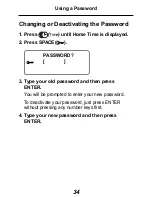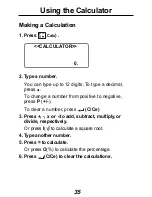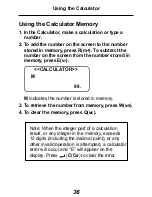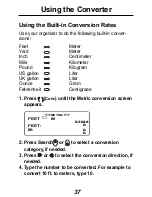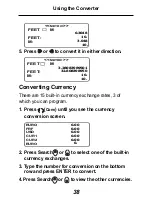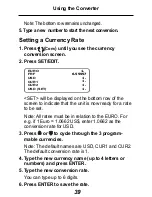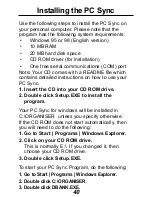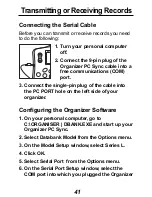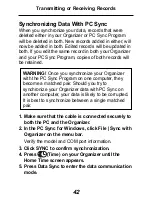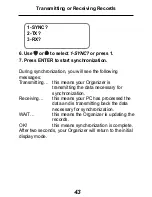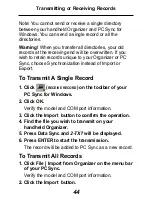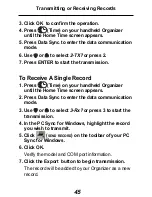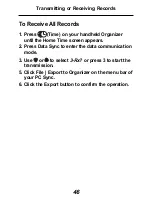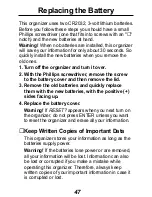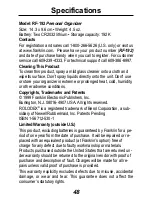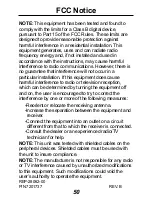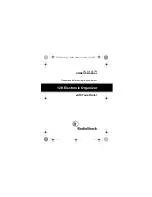48
Specifications
Model: RF-192
Personal Organizer
Size: 14.3 x 9.6 cm • Weight: 4.5 oz.
Battery: Two CR2032 lithium • Storage capacity: 192 K
Contacts
For registration and sales call 1-800-266-5626 (U.S. only) or visit us
at www.franklin.com. Please have your product number (
RF-192)
and date of purchase handy when you call to register. For customer
service call 609-239-4333. For technical support call 609-386-8997.
Cleaning This Product
To clean this product, spray a mild glass cleaner onto a cloth and
wipe its surface. Don’t spray liquids directly onto the unit. Don’t use
or store your organizer in extreme or prolonged heat, cold, humidity,
or other adverse conditions.
Copyrights, Trademarks and Patents
© 1999 Franklin Electronic Publishers, Inc.
Burlington, N.J. 08016-4907 USA. All rights reserved.
ROLODEX
®
is a registered trademark of Berol Corporation, a sub-
sidiary of Newell Rubbermaid, Inc. Patents Pending
ISBN 1-56712-530-1
Limited Warranty (outside U.S.)
This product, excluding batteries is guaranteed by Franklin for a pe-
riod of one year from the date of purchase. It will be repaired or re-
placed with an equivalent product (at Franklin’s option) free of
charge for any defect due to faulty workmanship or materials.
Products purchased outside the United States that are returned un-
der warranty should be returned to the original vendor with proof of
purchase and description of fault. Charges will be made for all re-
pairs unless valid proof of purchase is provided.
This warranty explicitly excludes defects due to misuse, accidental
damage, or wear and tear. This guarantee does not affect the
consumer’s statutory rights.