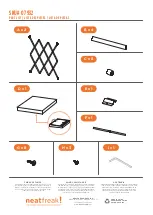Setting the Time and Date
There are three fields in the Time/Date screen:
day, date and time. Note: The format for the time
and date displays is set in the System menu.
to
the left of the screen marks the active field. A
blinking cursor marks the spot where the character
you enter will be placed.
1. Press .
If no time or date has been previously set, the
display reads HH:MM A/P and MM/DD/YYYY.
2. Press EDIT.
to the left of the screen indicates the date
field is active.
3. Enter the date. For example, type 01282004.
4. Turn the dial once to the right to go to the time
field.
5. Enter the time and press A or P for a.m. or
p.m, if necessary. For example, type 0900A.
6. Press SAVE to save your settings.