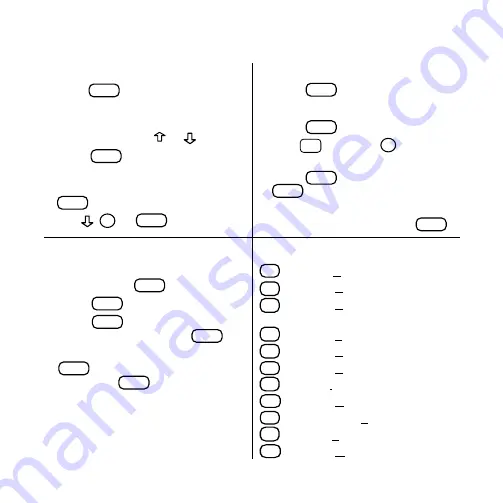
21
To Use the Menus
1. Press
MENU
and highlight the Drugs
menu or the Class menu.
2. Highlight an entry by typing its
name or pressing or
.
3. Press
ENTER
.
4. Select subitems, if needed, by
highlighting them and pressing
ENTER
.
5. Use
,
DN
, or
SPACE
to scroll.
To Search for Words
1. Press
SEARCH
.
2. Type one or more words.
3. Press
ENTER
.
4. Hold
✩
and press
DN
to see
the locations of matches.
5. Press
ENTER
to see a match or
MENU
to see the matches listed
on the menus.
6. To expand a search, press
MORE
.
To Use Notes
1. When the text of the book is on
screen, press
LIST
.
2. Press
ENTER
to select
Add note.
3. Press
ENTER
or type your own
note title and then press
ENTER
.
4. To find a note in the text, press
LIST
, highlight a note title, and
then press
ENTER
.
Quick Reference Guide
Quick Keys*
A
Goes to
Adverse Reactions topic.
C
Goes to
Contraindications topic.
D
Goes to
Dosage and
Administration topic.
E
Goes to
Equivalents menu.
G
Goes to
Generics topic.
H
Goes to
How Supplied topic.
I
Goes to
Indications and Usage topic.
M
Goes to
Manufacturer topic.
S
Goes to
How Supplied topic.
T
Goes to
Therapeutics Class Index.
W
Goes to
Warnings topic.
* You can use the Quick Keys only when the text of a
drug monograph is on the screen.


































