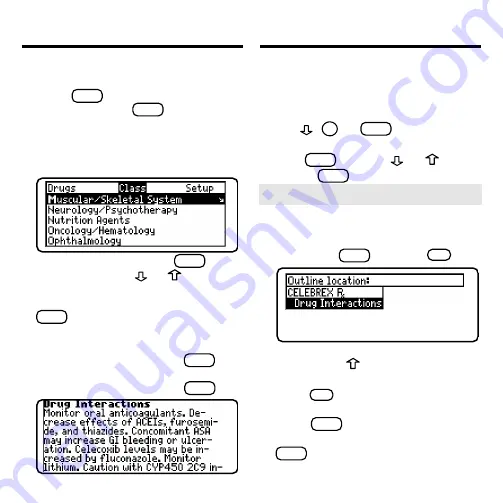
9
Finding Therapeutic Classes
Every drug in the Pocket PDR
®
is clas-
sified by its therapeutic use.
1. Press
CLEAR
.
2. If needed, press
MENU
and high-
light the Class menu.
3. Start typing the name of a thera-
peutic class. For example, type
M
for
Muscular/Skeletal System
.
To de-select a letter, use
BACK
.
You can also use
or
to high-
light a class.
4. When the class is highlighted, press
ENTER
.
Enter through the sub-menus until
you see a list of drugs.
5. Highlight a drug and press
ENTER
. For
example, select
Celebrex
.
6. Highlight a topic and press
ENTER
.
7. To go quickly to another topic, use
the Quick Keys.
To learn more about the Quick Keys,
read the “Key Guide.”
8. Use
,
DN
, or
SPACE
to scroll.
9. To go to the next or previous topic,
hold
CAP
and use
or
.
10. Press
CLEAR
when finished.
➤
Where in the Book Am I?
When you are reading the text of a
drug monograph or table, you can see
the Outline location of the current text
by pressing
SPEC
(green) or
?
✻
.
To scroll up to a higher level of the
Outline, use
.
To display the full title of an item,
press
?
✻
. This is especially useful
when the title ends in ellipses.
Press
BACK
to go back to the text
that you were reading. Or press
ENTER
to go to the text of the high-
lighted item.
Finding Therapeutic
Classes







































