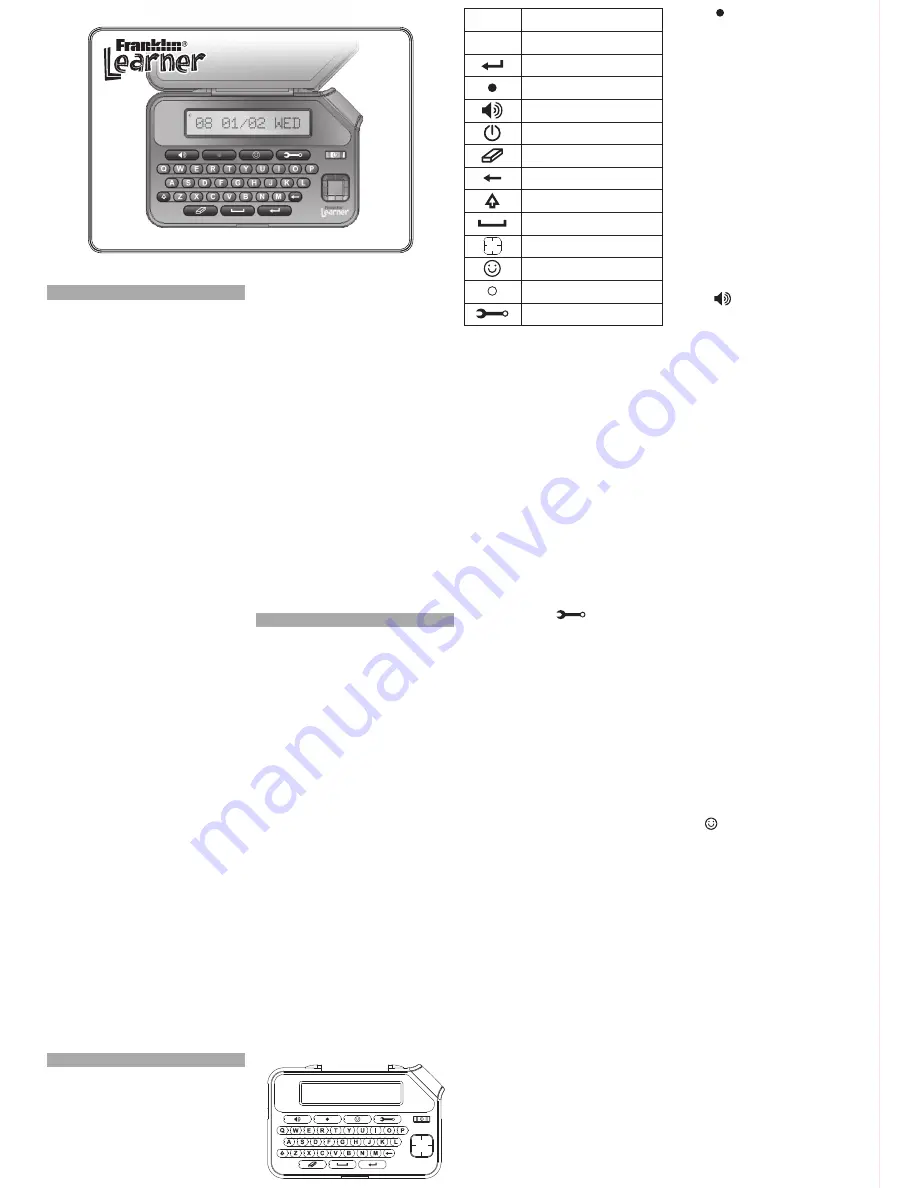
READ THIS LICENSE AGREEMENT BEFORE
USING THE ELECTRONIC REFERENCE. YOUR
USE OF THE ELECTRONIC REFERENCE
DEEMS THAT YOU ACCEPT THE TERMS OF
THIS LICENSE. IF YOU DO NOT AGREE WITH
THESE TERMS, YOU MAY RETURN THIS
PACKAGE WITH PURCHASE RECEIPT TO THE
DEALER FROM WHICH YOU PURCHASED THE
ELECTRONIC REFERENCE AND YOUR
PURCHASE PRICE WILL BE REFUNDED.
ELECTRONIC REFERENCE means the software
product and documentation found in this package
and FRANKLIN means Franklin Electronic
Publishers, Inc.
Limited Use License
All rights in the ELECTRONIC REFERENCE
remain the property of FRANKLIN. Through your
purchase, FRANKLIN grants you a personal and
nonexclusive license to use this ELECTRONIC
REFERENCE. You may not make any copies of
the ELECTRONIC REFERENCE or of the data
stored therein at the time of purchase, whether in
electronic or print format. Such copying would be
in violation of applicable copyright laws. Further,
you may not modify, adapt, disassemble,
decompile, translate, create derivative works of,
or in any way reverse engineer the ELECTRONIC
REFERENCE. You may not export or reexport,
directly or indirectly, the ELECTRONIC
REFERENCE without compliance with appropriate
governmental regulations. The ELECTRONIC
REFERENCE contains Franklin’s confidential and
proprietary information which you agree to take
adequate steps to protect from unauthorized
disclosure or use. This license is effective until
terminated by Franklin. This license terminates
immediately without notice from FRANKLIN if you
fail to comply with any provision of this license.
License Agreement (U.S. only)
Please read the following safety warnings
and precautions before using your device.
Note: If this device is to be used by young
children, this User’s Guide should be read
to them by an adult and their use of the
device should be monitored. Failure to do
so may cause injury.
A-Z letter keys Types letters
(ENTER) Saves a record or submits
an entry
(RECORD) Begins recording
(SPEAK) Pronounces a word or
replays a voice recording
(ON/OFF) Turns the device on or off
(CLEAR) Erases a stored recording or
clears the screen
(BACK) Erases the last letter typed or
returns to your previous location
(SHIFT) Shifts to type capital lette
(SPACE) Types a space
(NAVIGATION) Selects the previous or
next item, or adjusts the settings
(GAMES) Goes to the Games menu
Microphone
(SETTINGS) Goes to the Settings
menu
Description
Your device is powered by 3 AAA batteries.
•
Non-rechargeable batteries are not to be
recharged. Never recharge batteries that come
with the device.
•
Rechargeable batteries are to be removed from
the device before being charged.
•
Rechargeable batteries are only to be charged
Battery Precautions
Product Care
Your device is designed to be light, compact, and
durable. However, it is an electronic device and
must be treated carefully. Putting unnecessary
pressure on it or striking the device against other
objects can cause damage.
In order to avoid damage to your device, please:
•
Keep the lid closed when you are not using it.
This will protect the screen from being broken,
scratched or marred in any way.
•
Do not drop, crush, bend, or apply excessive
force to the device.
•
Do not expose your device to moisture, extreme
or prolonged heat, cold, humidity, or other
adverse conditions. Avoid storing it in damp,
humid, or wet places. The device is not
waterproof.
•
Clean the device by spraying a mild glass
cleaner onto a cloth and wiping its surface. Do
not spray liquids directly on your device.
•
Should the device’s display glass break, properly
dispose of the product avoiding contact with your
skin, and then wash your hands immediately.
•
Please keep screen protectors and plastic bags
away from babies and children to avoid danger
of suffocation
1. Key guide
2. Input method
• You cannot type a space as the first character in
the input box.
• Press
A-Z
to input letter a-z.
• Press
A-Z
to input letter a-z then press
UP/DOWN
to choose the letters with accents,
umlauts, or other diacritics.
• Hold
SHIFT
and then press
A-Z
to type a capital
letter.
• Press
CLEAR
to clear the input box.
•
Press
BACK
to erase the letter to the left of the
cursor.
•
Press
LEFT/RIGHT
to move the cursor left/right
between typed letters.
3. Settings function “ ”
Press SETTINGS to go to Settings menu.
3.1 Auto Shutoff
Press
ENTER
and select “Auto shutoff” and then
press
UP/DOWN
to adjust the time.
You can choose between five options for the auto
shutoff time: 1, 2, 3, 4, and 5 minutes (default).
3.2 Contrast
Press
ENTER
and select “Contrast” and then
press
UP/DOWN
to adjust the brightness.
You can select between five levels of screen
contrast. Level 5 is the default setting.
3.3 Volume
Press
ENTER
and select “Volume” and then press
UP/DOWN
to adjust the volume.
You can adjust between five volume levels, where
Volume 0 is the quietest and Volume 5 is the
loudest.
4. Record function
• Three lists are under Record function, which are
list 1, list 2 and list 3. Each list can contain up to
20 pairs of data.
• The time for recording is 2 seconds
• When recording is going on, all keys are useless
except
ON/OFF
and
RESET
.
•
After 20 words be record, you see the word list
with the first word displayed.
•
Words are stored according to the recording
time.
4.1. How to record
• If no recording has been stored
1. Press “ ” to enter the Record function.
List 1
is displayed first. Press
UP/DOWN
to select a
list. You can select from three separate lists:
List 1, List 2
and
List 3
.
2. Press
ENTER
to start recording once you have
selected a list. After pressing
ENTER
, “Add
Record” is displayed.
3. Press
ENTER
to select “Add Record”. You see
the message “Enter word”, prompting you to
type the word you want to record.
4. Type the word and then press
ENTER
to save
it and then unit displays the message “Enter to
Rec”.
5. Press
ENTER
to begin recording. The message
“Recording…” is displayed. Pronounce the word
within 2 seconds to record your pronunciation.
6. After you save the recording, the message is
display again.
7. Press “ ” to hear your recording.
8. Repeat steps 3 to 6 to record additional words.
Or press
UP/DOWN
to view other saved words.
• If some recordings have been stored
If you have already saved recordings, follow the
same steps as in the section above to record
additional words, except at step 2.
In place of step 2 above: After selecting a list,
press
ENTER
. The first word from the selected
list is displayed. Press
UP/DOWN
to view the
word list. Press
DOWN
again when the last word
is displayed, and you see the message “Add
Record”. Then continue with step 3 above.
4.2 How to delete word
Deleting a word only can be executed while in the
Record function.
• Deleting a list
In the List menu within the Record function,
select the list you want to delete. Press
CLEAR
and you see the message “Delete list”. Press
ENTER
to delete the list.
• Deleting one word
When one word from a list is displayed, press
CLEAR
and you see the message “Delete a
bold”. Press
ENTER
to delete this word and you
return to the bold list with the first word
displayed.
Note:
If the last word has been deleted, you
return to word list with “Add a record” displayed.
5. Games
Press “ ” to go to game mode.
5.1 Spelling Bee
1. Press
ENTER
to select “Spelling Bee”.
List 1
is
displayed. You can choose between lists 1, 2
or 3.
2. Press
UP/DOWN
to select a list and then press
ENTER
. The unit plays the recorded voice for a
word from the list and then displays the
message “Enter word”. (You can press the
speak key to repeat the word.) If no word is in
the selected word list, you see the message
“Empty” and then you return to the List menu.
3. Type the word you just heard.
4. After typing the word, press
ENTER
to submit
your guess.
5. Your guess is compared against the stored
word. You see the message “Excellent” if they
are the same. If the two words are different, the
correct word is displayed for two seconds and
then the next word is pronounced.
6. After completing all the words from the selected
list, your score is displayed.
under adult supervision.
• Do not mix old and new batteries.
•
Only batteries of the same or equivalent type as
recommended are to be used.
•
The supply terminals are not to be short-circuited.
•
Do not expose batteries to direct heat or try to
take batteries apart. Follow the battery
manufacturer’s instructions for battery use.
•
Always remove a weak or dead battery from the
device.
•
To avoid damage caused by leakage of the
battery fluid, replace the battery or batteries
once every two years regardless of how much
the device has been used during that time.
•
Should a battery leak, the device may become
damaged. Clean the battery compartment
immediately, avoiding contact with your skin.
•
Keep batteries out of reach of small children. If
swallowed, consult a physician immediately.
User’s Guide
www.franklin.com


