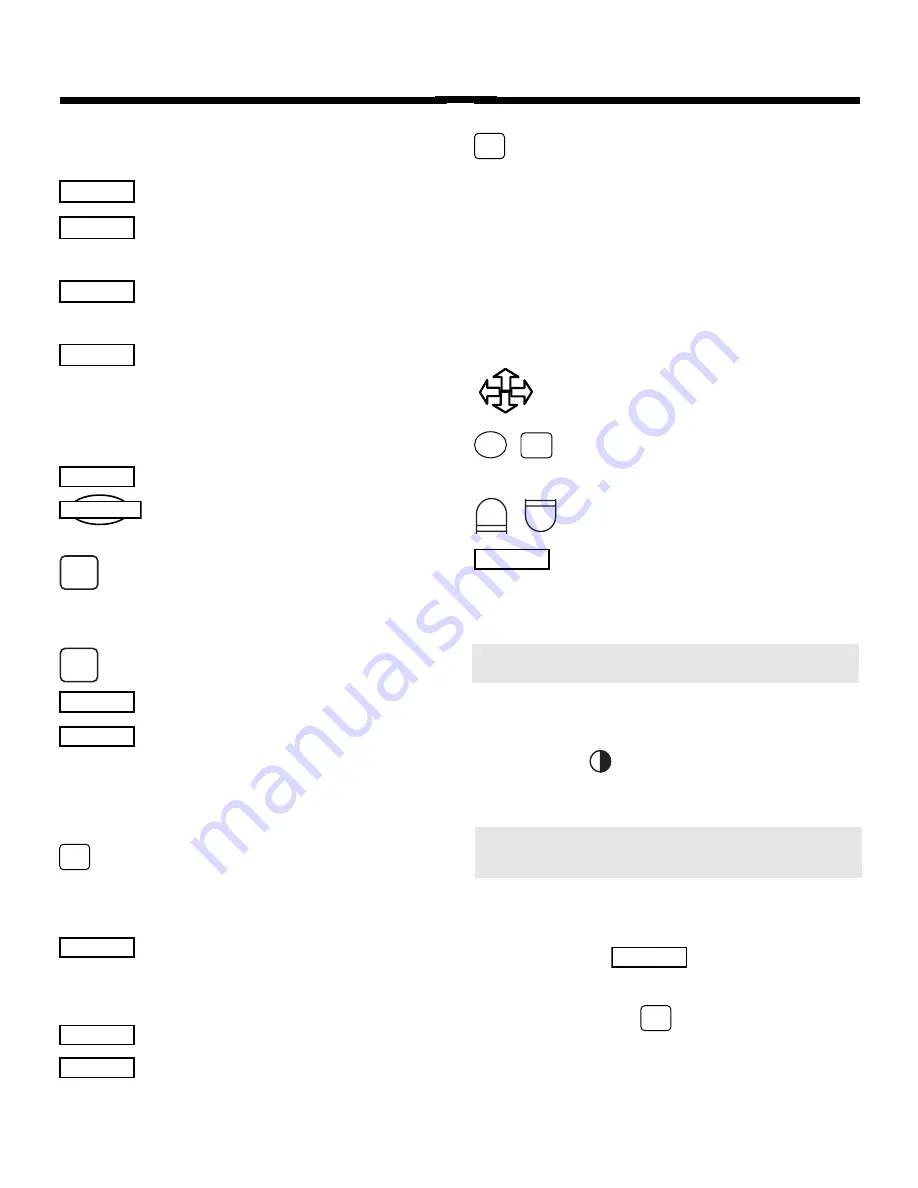
3
Key Guide
Function Keys
CLEAR
Goes to the Entry screen.
GAMES
Goes to the Games
menu.
GRAMMAR
Goes to the Grammar
Guide.
LIST
Goes to the User List
menu. In definitions and
games, adds words to the
User List.
MENU
Goes to the Setup menu.
ON/OFF
Turns Language Master
on or off.
PHONICS
Pronounces and displays
individual sounds of a
word.
READ
Reads definitions.
SAY
Speaks a word.
SEARCH
Finds definitions contain-
ing search words.
Other Keys
BACK
Backs up, erases a typed
letter, or turns off a high-
light.
ENTER
Begins a search, selects
a menu item, or starts a
highlight.
HELP
Shows help messages.
SHIFT
Shifts keys to type punc-
tuation or capital letters.
?
✽
Types a ? to stand for an
unknown letter in a word;
shows Confusables in
text; shifted, types an * to
stand for a series of un-
known letters.
Direction Keys
Move in indicated direc-
tion.
PREV
/
NEXT
Shows the previous or
next definition.
UP
/
DN
Pages up or down.
SPACE
Types a space or pages
down.
➤
Help is Always at Hand
You can view a help message
at virtually any screen by
pressing
HELP
. Press the di-
rection keys to read it. To exit
help, press
B A C K
.
At the Entry screen and
menus, brief instructions are
displayed right on the screen.
➤
Adjusting the Contrast
You can adjust the screen
contrast by using the contrast
wheel ( ) located on the right
side of the unit.





































