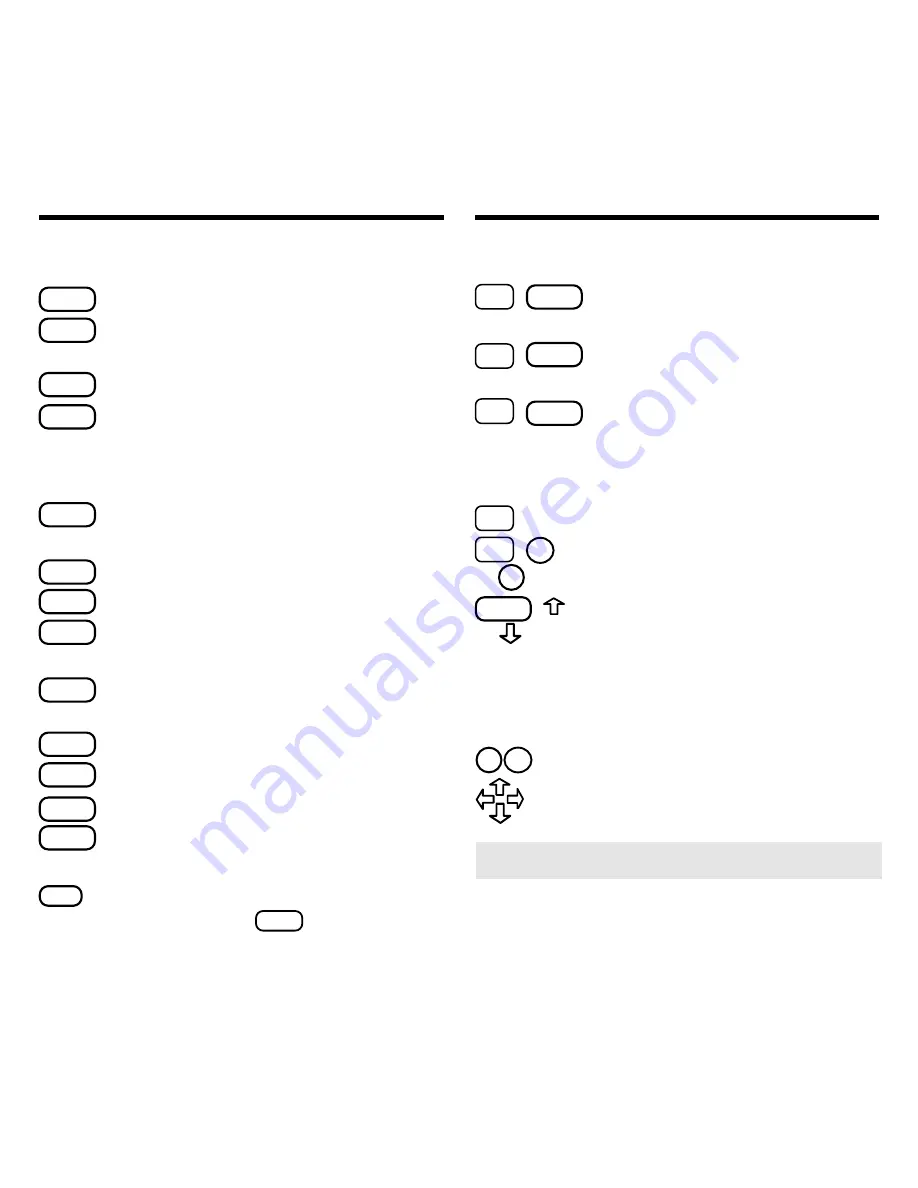
4
Color Keys
MORE
(red) Expands a word search.
SPEC
(green) Displays the Outline location of
the current text.
SEARCH
(yellow) Displays the word search screen.
LIST
(blue) Lets you add, find, or remove a
note.
Function Keys
BACK
Erases typed letters, or backs up to the
previous screen.
CAP
Shifts keys to type capitals or punctuation.
CARD
Exits the currently selected book.
CLEAR
Clears an entry or search and goes to the
default state.
ENTER
Enters a word, selects a menu item, or starts
the highlight in text.
HELP
Displays help messages.
MENU
Displays the main menus.
ON/OFF
Turns the platform on or off.
SPACE
At entry screens, types a space. At
menus and text, pages down.
?
✻
At menus, displays the title of a high-
lighted item. With
CAP
, types an
asterisk (
✽
) to stand for letters in a word.
At text, displays the current Outline loca-
tion of the text.
Key Guide
Key Combinations*
✩
+
BACK
Goes to the top level of a menu from
a lower level.
✩
+
CARD
Transfers a highlighted word between
installed book cards.
✩
+
ENTER
At a highlighted menu item, displays
the related text. At text, highlights spe-
cial markers (e.g., footnotes,
cross-references, tables, etc.).
✩
+
Q-P
Types numbers.
✩
+
DN
At text, displays the next or previous
or
UP
paragraph, table row, or search match.
CAP
+
Goes to the top or bottom of a menu
or
or list. At text, goes to the next or pre-
vious Outline title.
➤
Understanding the Keys
The functions of the keys may vary according to
which book card is installed and selected in the
platform. To learn how to use a particular book
card, read its User’s Guide.
* Hold the first key while pressing the second.
Direction Keys
UP
DN
Pages up or down.
Moves the cursor, text, or highlight
in the indicated direction.
Key Guide







































