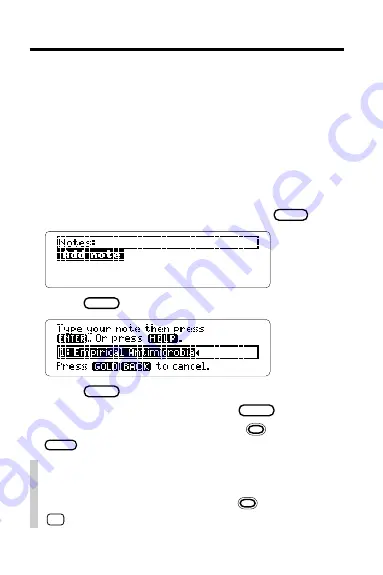
21
Using Notes
You can add your own notes to the tables of this
digital book. Your notes then serve as annotated
bookmarks for personalized quick reference.
Adding a Note
You can place only one note in a section of a table. Each
note can contain up to 23 characters. The number of
notes you can place depends on the length of each note.
1. When a table is on the screen, press
L I S T
.
2. Press
ENTER
to select
Add note.
3. Press
ENTER
to add the already typed note.
Or type your own note and press
ENTER
.
To exit without adding a note, hold
and press
BACK
.
✓
A Quick Way to Add a Note
You can quickly add a note to the section of the
table you’re reading by holding
and pressing
N
. Then enter your note.
▲

























