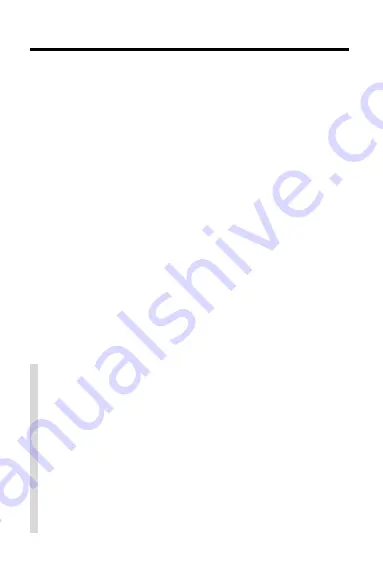
3
Introduction
The
Oxford English/Arabic Student’s Speaking Dic-
tionary digital book provides a powerful, portable
new way for speakers of Arabic to learn English.
Using this digital book, you can look up English defi-
nitions by entering either Arabic or English words.
And you can view the menus and messages in either
Arabic or English.
Dictionary entries for English words include pronunci-
ation and grammatical information, multiple defini-
tions, and phrases showing how English words are
actually used.
In addition, you can actually hear the English words
in this dictionary pronounced aloud, as well as hear
English phrases and sentences.
You can also find the inflections of English words,
check and find English spellings, and play entertain-
ing games that build your knowledge of English.
✓
Typing Arabic Characters
• This digital book can be used in any Digital Book
System. The Digital Book System model
DBS-2-AB has an Arabic/English keyboard.
When using other Digital Book System models,
refer to the keyboard diagram in the Key Guide
of this manual to type Arabic characters.
• Keys not documented in the User’s Manual have
no effect in Digital Book System when you are
using this digital book.
Summary of Contents for IC-159
Page 26: ...25 Your Notes ...
Page 27: ...26 Your Notes ...



















