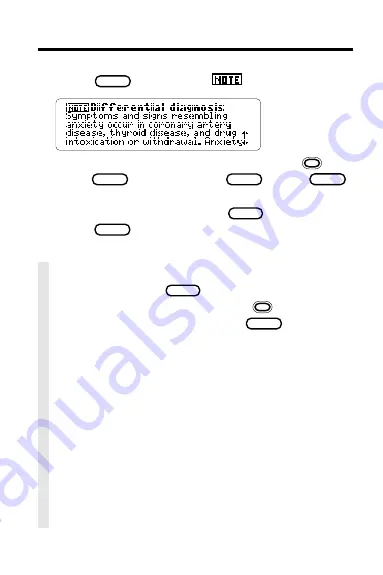
28
Taking Notes
3. Press
ENTER
to view the
icon in the text.
To view the content of the note, first hold
and
press
ENTER
and then press
ENTER
. Press
BACK
to go back to the text.
4. To remove the note, press
L I S T
and then
press
ENTER
to select
Remove note.
✓
A Quick Way to Place Notes
Rather than using
L I S T
, you can quickly place
a note in a paragraph by holding
and
pressing the N key. Then press
ENTER
to place
the pre-entered note, or enter your own note.
✓
Removing All Your Notes
You can remove all your notes at one time by
resetting the Digital Book System when this
digital book is installed. To learn how to reset
the Digital Book System, read “Using the Digital
Book System.”
WARNING: Resetting the Digital Book System
erases information that you entered in an
installed digital book. Always remove other digital
books before resetting your Digital Book System.


























