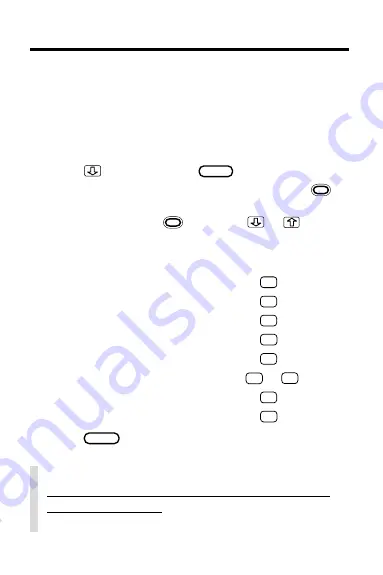
11
Once a drug monograph is in view, you can read it in a
number of ways. In particular, you can move quickly be-
tween its main sections, or topics, using the Quick Keys.
1. Go to a drug monograph (e.g.,
Habitrol ).
See “Finding Drug Information” for directions.
2. Press
, the DN key, or
SPACE
to scroll down.
To go to the next or previous paragraph, hold
and press the DN or UP key. To go to the next or
previous topic, hold
and press
or
.
3. Use these Quick Keys:
To Go to. . .
Press. . .
Indications and Usage
I
Contraindications
C
Warnings
W
Adverse Reactions
A
Dosage and Administration
D
How Supplied
H
or
S
Manufacturer
M
Generic Name
G
4. Press
CLEAR
when done.
Reading Monographs
✓
Setting the Default Topic
You can set the default topic, the topic appearing
first in monographs, by selecting
Set Default Topic
from the
Other menu and then selecting a topic.



























