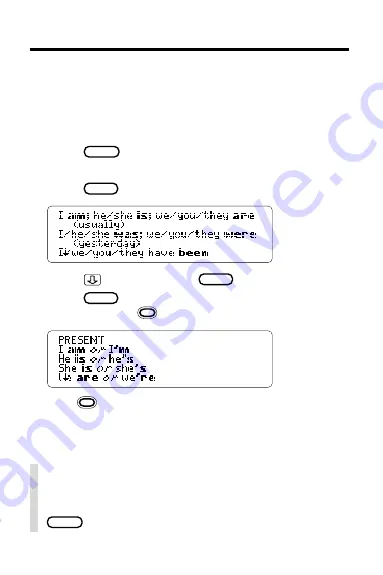
13
Finding English Inflections
This digital book includes inflections of English
nouns, verbs, modifiers, and articles.
NOTE: For some English words, you must select a
part of speech before viewing inflections.
1. Press
CLEAR
.
2. Type a word (e.g.,
be ).
3. Press
L I S T
.
4. Press
, the DN key, or
SPACE
to move down.
5. Press
L I S T
repeatedly to view more inflections,
if any. Or hold
and press the DN key.
6. Hold
and press the UP key to view
a previous inflection.
✓
Getting Help With Inflections
To view detailed help messages about how and
when to use inflections, with examples, press
HELP
while viewing inflections.
























