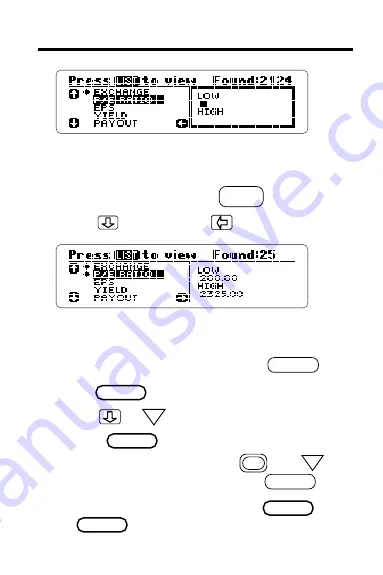
18
EZ Screening
™
ENTER
6. Type
2 0 0
2 0 0
2 0 0
2 0 0
2 0 0
as the low number.
Simply press the numbered keys.
To erase numbers, press .
7. Press . Then press .
You can select more criteria and type ranges
just as you did the P/E Ratio. To deselect
criteria, highlight them and press .
8. Press to see a customized stock list.
9. Press or to highlight a stock.
10. Press to see its first Snapshot.
To see the next stock, press plus .
To return to your stock list, press
.
11. To exit EZ Screening
™
, press
or .
BACK
SPACE
LIST
DN
CLEAR
LIST
DN
SPEC






























