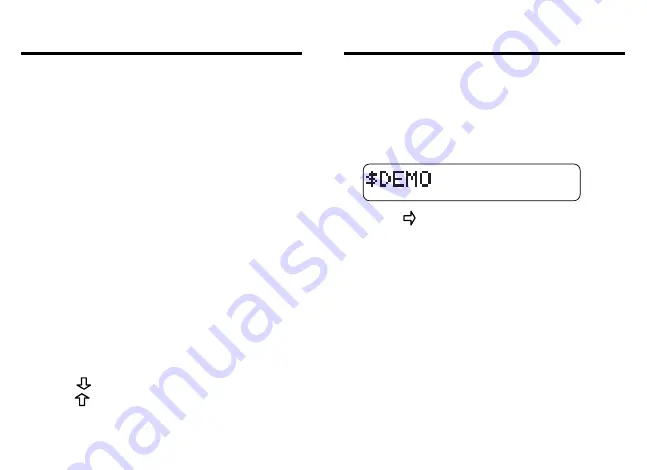
Getting Started
3
4
Turning the Product On
The first time you use this product, a brief dem-
onstration appears automatically. Read it to be-
come familiar with this product. Need To Know
also has an auto-resume feature. You can turn
this product off at any time. When you turn it on
again, you return to the last screen you viewed.
1. Press ON/OFF.
2. Press CLEAR to stop the demo.
The Ready screen appears.
Adjusting the Screen Contrast
If your screen appears to be too light or too
dark, follow these steps to adjust the screen
contrast. NOTE: You can adjust the contrast
only at the Ready screen.
1. Turn the product on.
2. Press
repeatedly to lighten contrast or
press
repeatedly to darken contrast.
Disabling the Demonstration
You probably do not want to view the demon-
stration every time you turn this product on.
Here is how to disable it.
1. Type
$DEMO.
2. Press
to disable it.
The demo is now off. To enable the demo,
repeat steps one and two above.
▼
▼
Getting Started
▼

























