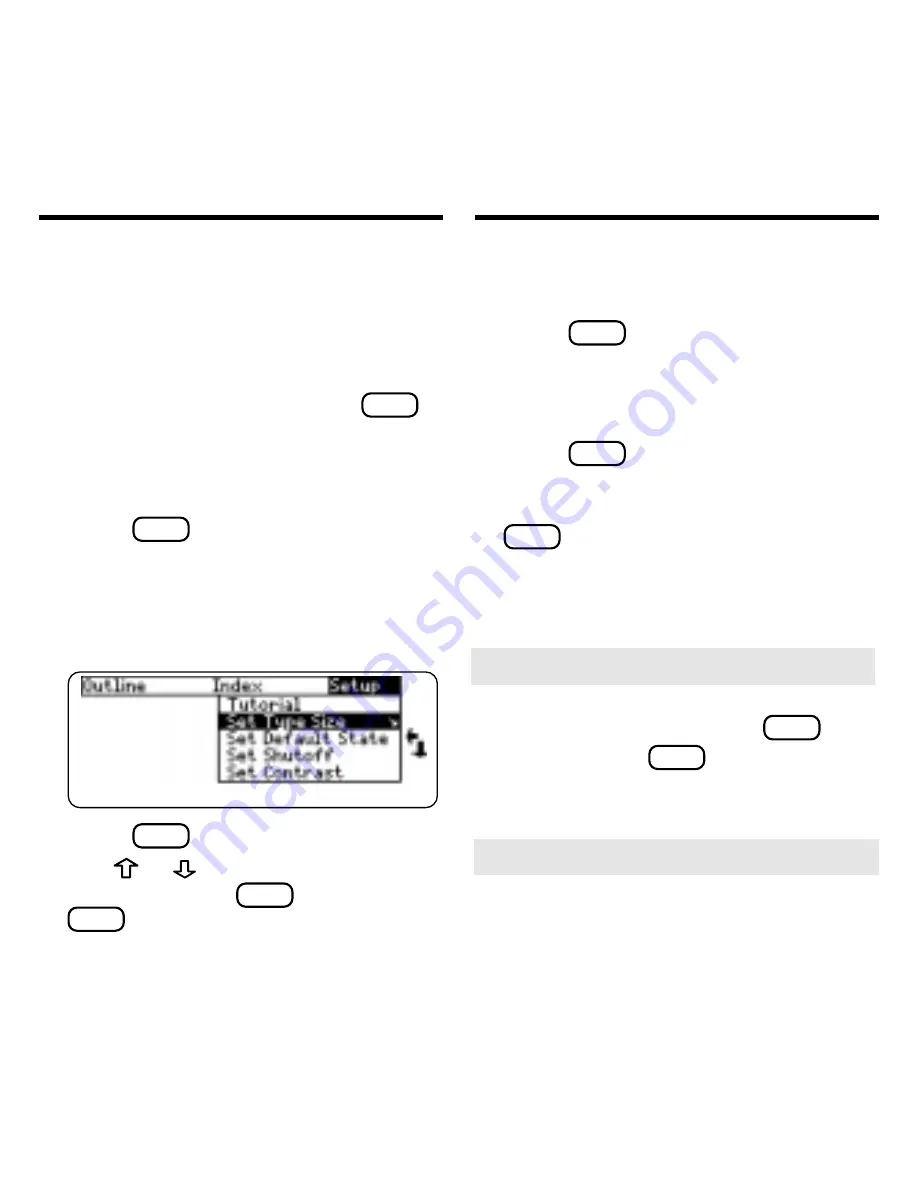
5
Changing the Settings
Using the Setup menu, you can adjust the
type size, default state, shutoff time, and
screen contrast of this book.
The type size sets how large the charac-
ters appear on screen. The default state
sets the screen that appears when
CLEAR
is
pressed. The shutoff time sets how long
the Medical Book System platform stays
on if no one turns it off.
1. Press
MENU
.
2. Use the arrow keys to highlight
Set Type Size, Set Default State,
Set Shutoff, or Set Contrast on the
Setup menu.
3. Press
ENTER
.
4. Use
or
to change the setting
and then press
ENTER
. Or press
BACK
to leave the setting un-
changed.
Before you start using this book, you may
want to see a brief demonstration.
1. Press
MENU
until the main menus
appear.
2. Use the arrow keys to highlight
View Demo on the Setup menu.
3. Press
ENTER
to start the demon-
stration.
4. To stop the demonstration, press
CLEAR
.
Viewing a Demonstration
➤
Help is Always at Hand
You can view a help message at virtu-
ally any screen by pressing
HELP
. To
exit help, press
BACK
.
To read a tutorial about this book, se-
lect Tutorial from the Setup menu.
➤
Follow the Arrows
The flashing arrows at the right of the
screen show which arrow keys you can
press to move through menus or view
more text.





















