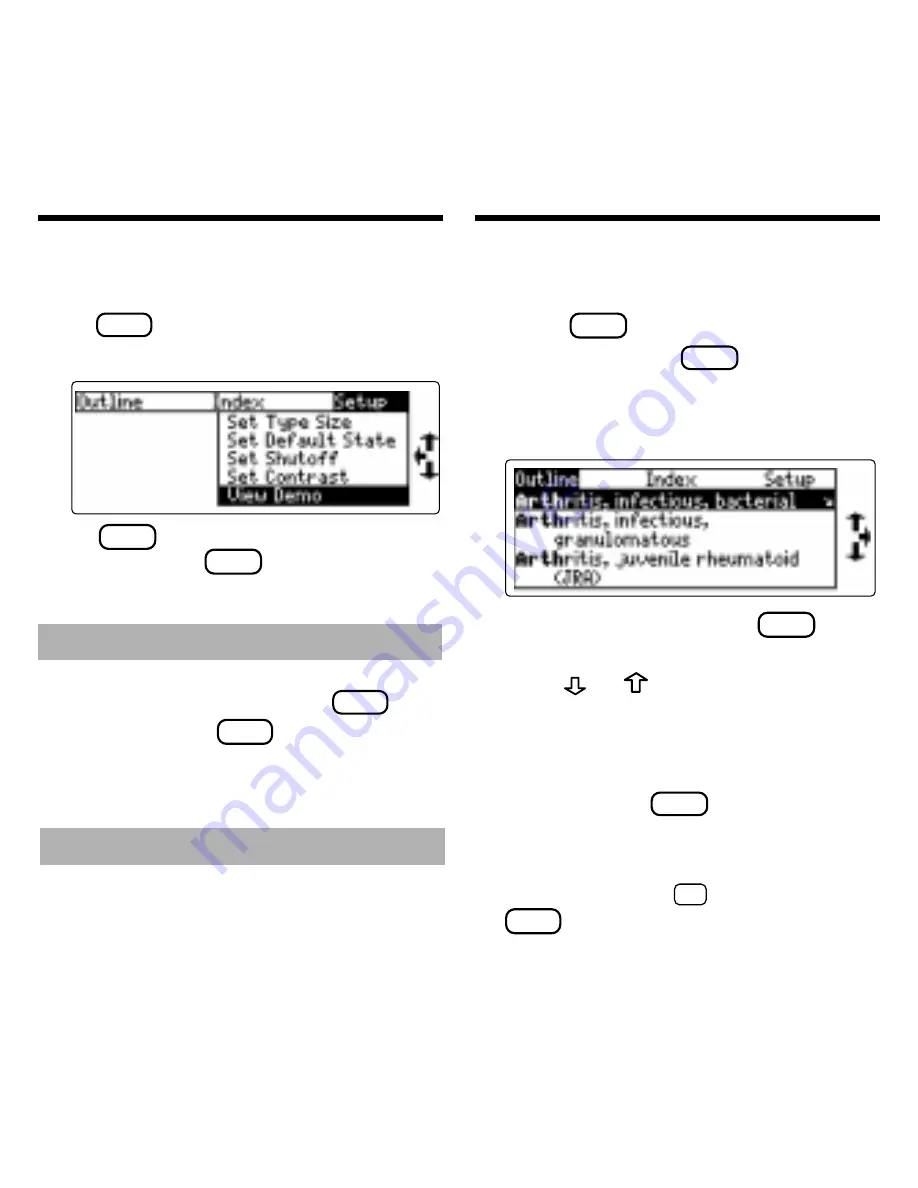
6
➤
Help is Always at Hand
You can view a help message at virtu-
ally any screen by pressing
HELP
. To
exit help, press
BACK
.
To read a tutorial about this book, se-
lect Tutorial from the Setup menu.
➤
Follow the Arrows
The flashing arrows at the right of the
screen show which arrow keys you can
press to move through menus or view
more text.
Before you start using this book, you may
want to see a brief demonstration.
Press
MENU
and then use the arrow keys to
highlight View Demo on the Setup menu.
Press
ENTER
to select it. To stop the dem-
onstration, press
CLEAR
.
You can read any section of this book by
selecting it on the Outline.
1. Press
CLEAR
.
2. If needed, press
MENU
and high-
light the Outline menu.
3. Type a disease name. For ex-
ample, type
Arthritis
.
To de-select a letter, press
BACK
.
You can also highlight a menu item by
using
or
.
The slanted arrow indicates that the
menu item has a submenu.
4. When the disease name is high-
lighted, press
ENTER
to select it.
Note: You can go directly from the
Outline menu to the text of the mono-
graph by holding
✩
and pressing
ENTER
.
Viewing a Demonstration
Using the Outline




















