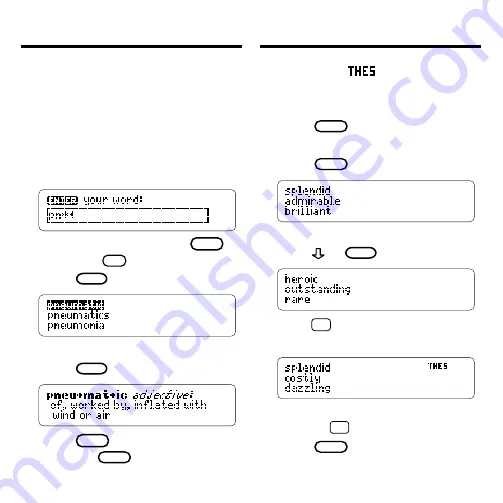
9
To find prefixes, suffixes, and other
parts of words, type an asterisk in a
word. Asterisks stand for a series of
letters. NOTE: If you type an asterisk
at the beginning of a word, it may take
a while to find the matching words.
1. Type a word with an
✱
.
To type an asterisk, hold
CAP
and press
?
✻
.
2. Press
ENTER
.
3. Highlight a match, if needed.
4. Press
ENTER
to define it.
5. Press
BACK
to go back.
Or press
CLEAR
when finished.
Finding a Series of Letters
Finding Synonyms
When you see
flash once in the
upper right of the screen, that word
has a thesaurus entry.
1. Press
CLEAR
.
2. Type a word (e.g.,
splendid
).
3. Press
THES
(red).
This is the first synonym list.
4. Press
or
SPACE
to move down.
5. Hold
✩
and press
to view
the next synonym list.
To return to the previous synonym
list, hold
✩
and press
.
6. Press
CLEAR
when finished.




















