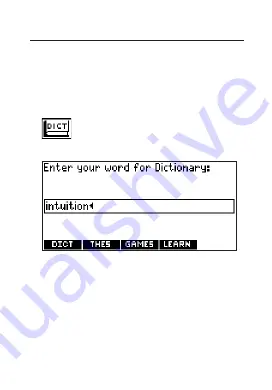
Finding Dictionary Entries
Press CLEAR to return to the Word
Entry screen.
1. Press DICT.
Or you can press MENU, highlight
, and press ENTER.
2. Type a word.
To erase a letter, press BACK. To
type a capital, hold CAP and
press a letter key. To type a
hyphen, hold FN and press J.
3. Press ENTER to view the defini-
tion.
19






























