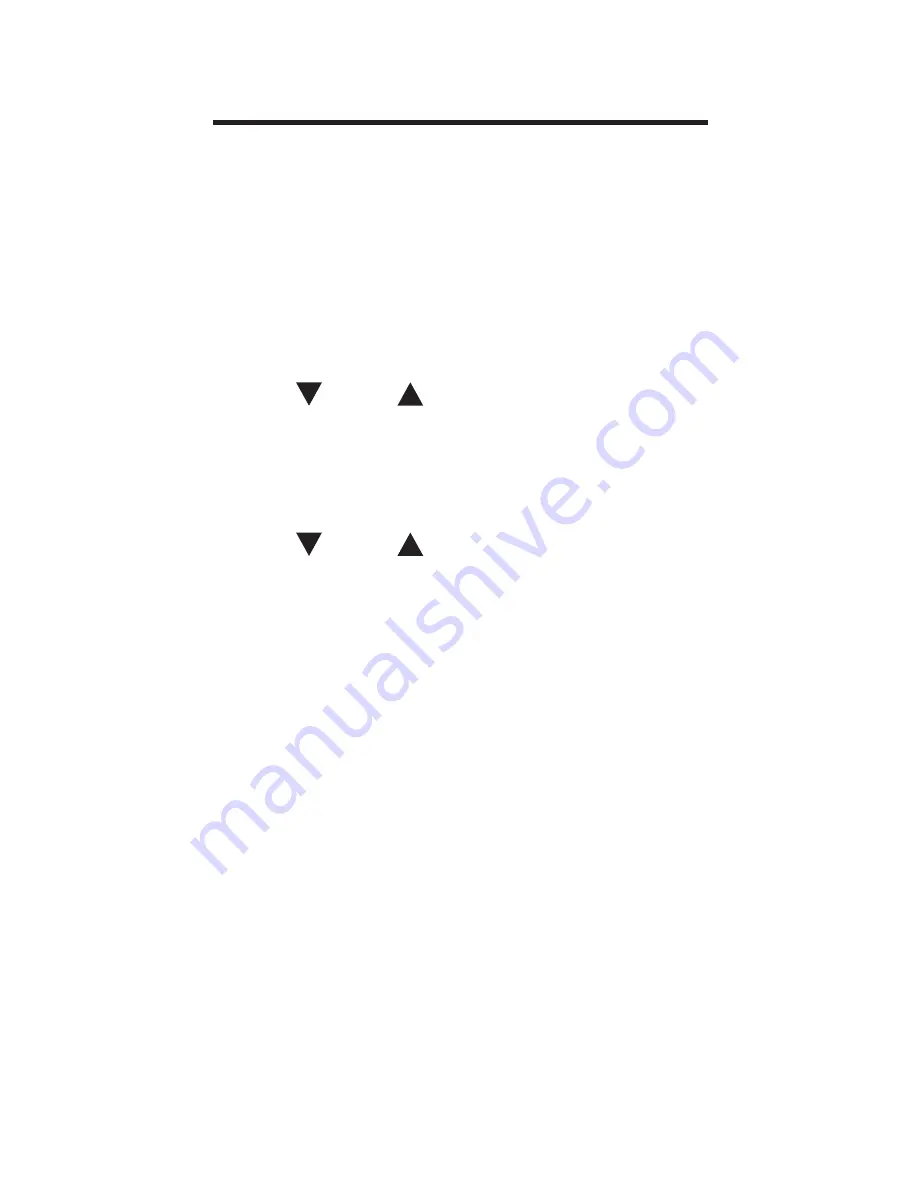
Playing the Games
You can play eight word games.
Using the Games Menu
1. Press GAMES.
2. Press or until
you
see
Games Setup and then press
ENTER.
3. Press
or
until you see the
setting you want to change and
then press ENTER.
Word List allows you to choose
which words you want to use in
the games. You can choose to
play with all the word in the
dictionary or only those words
saved in My Word List.
Skill Level allows you to set the
difficulty of the games. You can
select one of five skill levels:






























