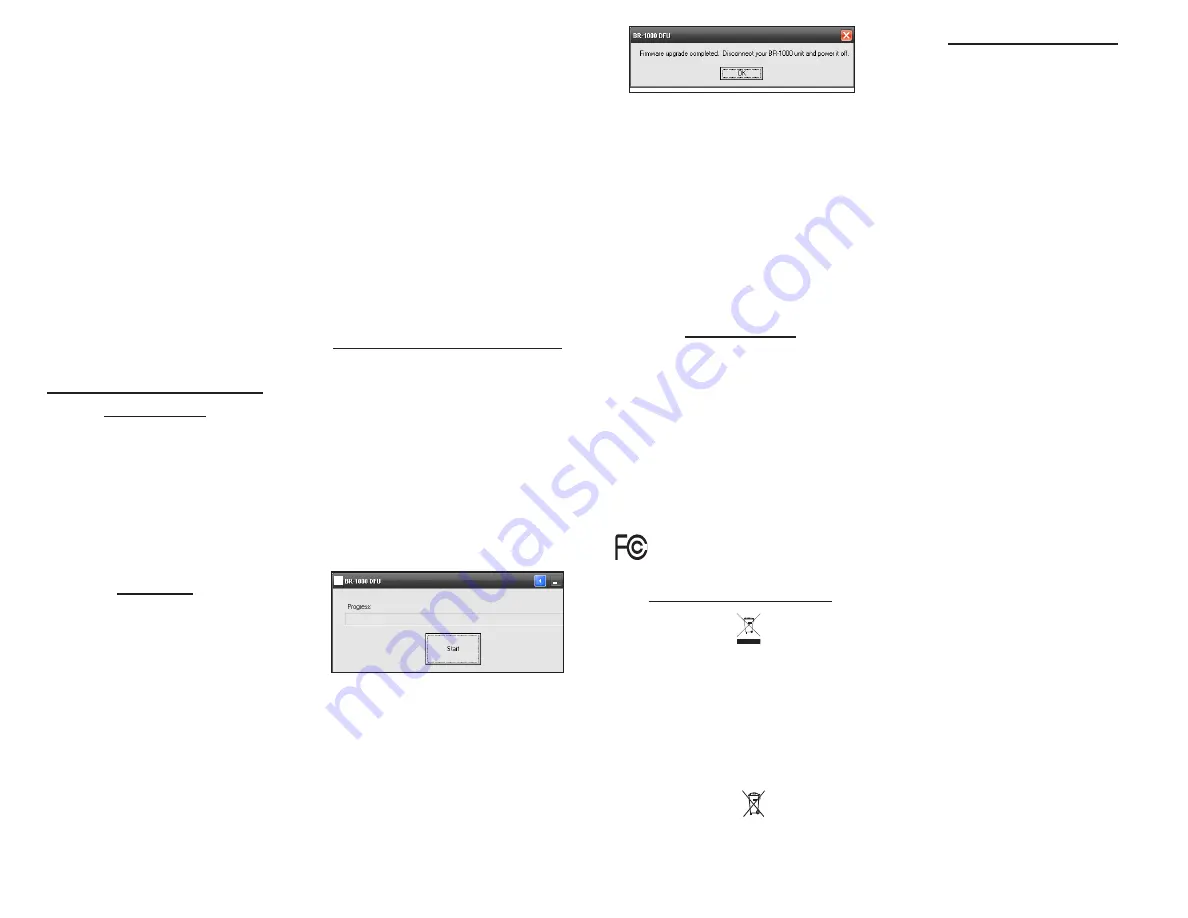
5. Change another bill and press the
CAPTURE button to start another
recognition.
If you hear the message “Please try again”
then the unit cannot read the dollar bill
either because the unit is tilted at an angle
that prevents the unit from capturing a
clear, clean, sharp image of the bill, the
camera is too close (less than 3.5”) or
too far (more than 10”) from the bill, the
camera is not pointed directly at the bill, or
the bill is not recognizable because it may
not be a U.S. dollar bill. Try reading the bill
again by re-aligning the Bill Reader to the
bill and pressing the
CAPTURE
button.
6. If you have finished reading all the bills,
leave the unit alone. The unit will enter
power saving mode automatically if it
is idle for 1 minute. You will hear the
message “Turning Off”. For maximum
power saving, slide the ON/OFF button
to the OFF position.
Switching between English
and Spanish
This product supports both English and
Spanish. Slide the
LANGUAGE SELECTION
switch to select the desired language. If you
slide the switch when the unit is operating,
you will hear either “Language selection
button is set to English” or “Language
selection button is set to Spanish” (spoken in
Spanish) according to the switch position and
the language selected.
Speeches
English
One dollar bill
Two dollar bill
Five dollar bill
Ten dollar bill
Twenty dollar bill
Fifty dollar bill
One hundred dollar bill
Turning on
Turning off
Please try again
Invalid operation
Warning. Battery power is low. Please
change batteries soon.
Language selection button is set to
English.
Spanish
Billete de un dólar
Billete de dos dólares
Billete de cinco dólares
Billete de diez dólares
Billete de veinte dólares
Billete de cincuenta dólares
Billete de cien dólares
Encender
Apagar
Por favor intente de nuevo
Operación invalida
Atención. Poca batería. Por favor cambie
las baterías a tiempo.
El botón para la selección de lenguaje esta
puesto en español.
Upgrading Firmware via USB
The firmware and database of this product
can be upgraded via a PC through its USB
port.
First, download the latest firmware from
Franklin’s web site and execute/launch the
program.
Follow the procedures below to upgrade the
Bill Reader unit:
1. Make sure your unit has enough power.
2. Be sure to first launch the Bill Reader
Update program just downloaded from
the Internet.
It should appear on your screen.
3. Connect the BR-1000 Bill Reader to your
PC using a USB cable.
4. Switch on your unit.
5. Press the “Start” button to begin the
process. The progress bar will display
the status. DO NOT unplug the USB
cable or power off the unit before the
completion of the process.
6. When the upgrade process is finished,
click on the “OK” button and detach the
USB cable.
7. Power off the BR-1000 unit.
8. The Bill Reader is now equipped with
the latest firmware and database.
PC System Requirements
-Windows Operating System:
Windows 98 SE/ME/2000/XP/VISTA
-Minimum Pentium 166
-Minimum 128MB RAM
-50MB free hard drive disk space
-CD-ROM Drive
-Open/Free USB Port
Specifications
Model: BR-1000 Bill Reader
•
Batteries
: two AAA
•
Battery Life
: Approximately 1000 scans or
about 200 days in standby mode (based on
alkaline batteries)
•
Size
: 79mm x 42mm x 20mm
©2009 Franklin Electronic Publishers, Inc.,
Burlington, N.J. 08016-4907 U.S.A. All Rights
Reserved.
ViPR® is a registered trademark of Evolution
Robotics, Inc. All Rights Reserved.
Recycling and Disposal
Device Disposal
✓
This device should be disposed through
your local electronic product recycling
system - do not throw into the trash bin.
Packaging Disposal
✓
Please save this User’s Guide and all
packing materials, as they contain
important information. In case of disposal,
please refer to your local recycling system.
Battery Disposal
✓
Do not dispose of batteries with normal
household waste. Please obey your local
regulations when disposing of used
batteries.
FCC Notice (U.S. only)
This device complies with Part 15 of the FCC
Rules. Operation is subject to the following
two conditions: (1) This device may not cause
harmful interference, and (2) This device must
accept any interference received, including
interference that may cause undesired
operation.
Warning
: Changes or modifications to this
unit not expressly approved by the party
responsible for compliance could void the
user’s authority to operate the equipment.
NOTE
: This equipment has been tested and
found to comply with the limits for a Class B
digital device, pursuant to Part 15 of the FCC
Rules. These limits are designed to provide
reasonable protection against harmful
interference in a residential installation.
This equipment generates, uses and can
radiate radio frequency energy and, if not
installed and used in accordance with the
instructions, may cause harmful interference
to radio communications. However, there
is no guarantee that interference will not
occur in a particular installation. If this
equipment does cause harmful interference
to radio or television reception, which can
be determined by turning the equipment
off and on, the user is encouraged to try to
correct the interference by one or more of the
following measures:
–Reorient or relocate the receiving antenna.
–Increase the separation between the
equipment and receiver.
–Connect the equipment into an outlet on
a circuit different from that to which the
receiver is connected.
–Consult the dealer or an experienced radio/
TV technician for help.
NOTE
: This unit was tested with shielded
cables on the peripheral devices. Shielded
cables must be used with the unit to insure
compliance.
NOTE
: The manufacturer is not responsible
for any radio or TV interference caused
by unauthorized modifications to this
equipment. Such modifications could void
the user’s authority to operate the equipment.




