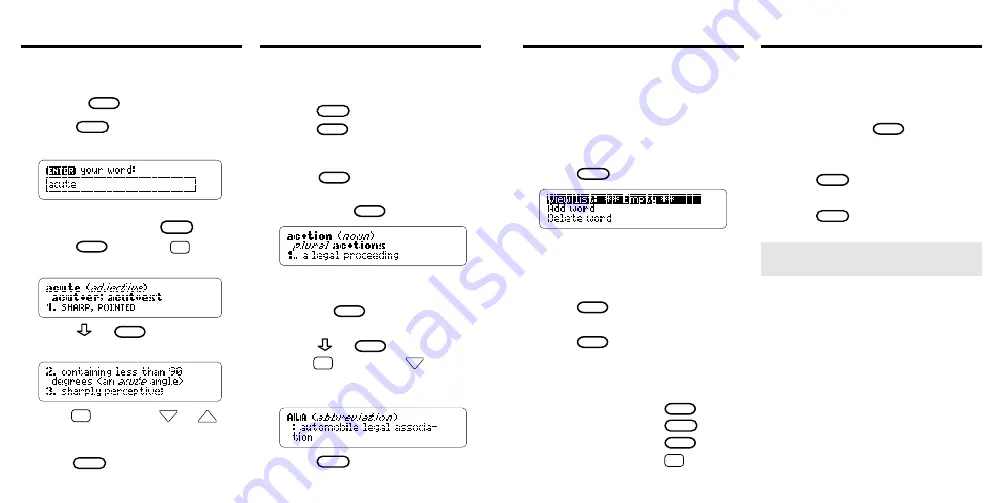
7
12
Finding Words in Definitions
You can also search for all the defini-
tions in which a specific word occurs.
1. Press
CLEAR
.
2. Press
MENU
.
3. On the Other menu, highlight
Search for a word
and then
press
ENTER
.
4. Type a word (e.g.,
legal
) and
then press
ENTER
.
Note: You can also search for a word
in definitions by entering a word,
pressing
MENU
, and then selecting
Search for... from the Other menu.
5. Press
or
SPACE
to read.
6. Hold
✩
and press
DN
repeat-
edly to see the next defini-
tions containing your word.
7. Press
CLEAR
when done.
Finding Definitions
It’s easy to find definitions in this
dictionary. Simply type a word and
then press
ENTER
.
1. Press
CLEAR
.
2. Type a word (e.g.,
acute
).
You cannot type capitals. To
erase a letter, press
BACK
.
3. Press
ENTER
. Or hold
✩
and
press D.
4. Press
or
SPACE
to read the
definition.
5. Hold
✩
and press
DN
or
UP
to
see the next or previous
definition listed alphabetically.
6. Press
CLEAR
when done.
Saving Words
▼
Adding Highlighted Words
At any text, you can highlight a word
and add it to your User list.
1. At text, press
ENTER
to start
the highlight.
2. Highlight a word.
3. Press
LIST
(blue).
4. Select
Add “your word.”
5. Press
CLEAR
when done.
➤
Adding Words Not Found
in This Dictionary
When you try to add a word not in
this dictionary, you’re given three
options from which to choose:
Cancel, Add anyway, and
Correction candidate(s).
Cau-
tion:
Adding words that are not
in this dictionary uses consider-
ably more memory than adding
words that are. If you add only
those words that are not in this
dictionary, it is possible that as
few as 10 words can be added.
Saving Words
You can save up to 40 words in the
User list for personal study or review.
Your User list is saved between ses-
sions unless the batteries run out of
power or your BOOKMAN is reset.
Here is how to save your first word.
1. Press
LIST
(blue).
If you haven’t added words to
your User list,
View list:
✽✽
Empty
✽✽
appears.
2. Highlight
Add word
.
3. Press
ENTER
.
4. Type a word.
5. Press
ENTER
to add the word.
6. Select
View list: 1 word
.
7. Do one of the following:
To...
Press...
define the word
ENTER
see thesaurus entry
THES
(red)
see Classmates
CLASS
(green)
see Confusables
✩
+ C




















