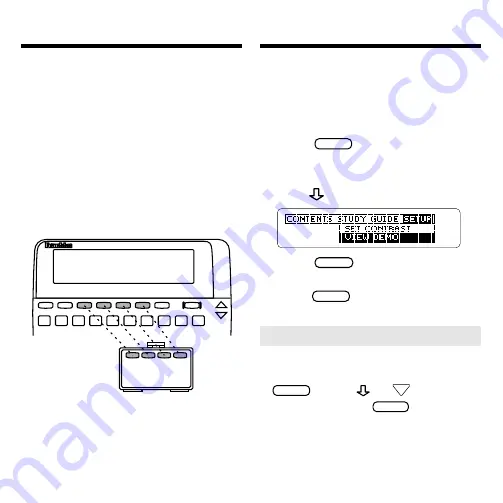
4
Using the Color Keys
Before you begin, you may want to
see a brief demonstration of how to
use this book. Simply install the book
card and then follow these steps.
1. Press
CLEAR
.
2. Use the arrow keys to
highlight the Setup menu.
3. Press
to highlight
View Demo.
4. Press
ENTER
.
5. To stop the demonstration,
press
CLEAR
.
The red, green, yellow, and blue keys
on the top row of the BOOKMAN
keyboard change their functions ac-
cording to which book you’ve selected
to use.
If you’ve selected the built-in book,
the color keys function as labeled on
the BOOKMAN keyboard. If you’ve
selected a book card, the color keys
function as labeled on that card.
Remember, when you’ve selected a
book card, the color keys function as
labeled on that card, not as on the
keyboard.
Viewing a Demonstration
➤
Help is Always at Hand
You can see a help message at vir-
tually any screen by pressing
HELP
. Press or
DN
to read the
message. Press
BACK
to exit it.
To read a tutorial about how to use
this book, select
Tutorial from the
Setup menu.



















