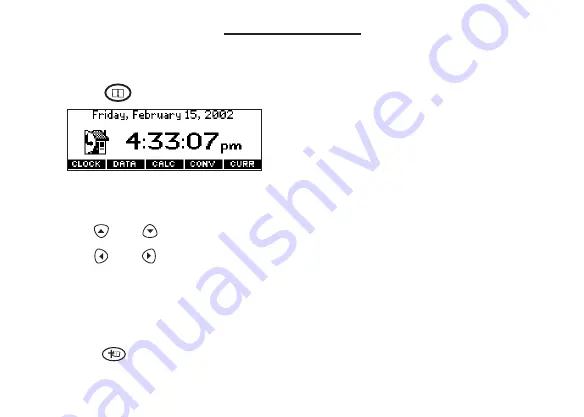
Using the Clock
The clock displays the current time and date. You can save two times: Home time and
World time.
1. Press .
2. Touch CLOCK to toggle between Home time and World time.
3. From Home time, press ENTER to set the time and date.
4. Use
and
to scroll through the options in the highlighted field.
5. Use
and
to move to another field.
6. Press ENTER when done.
Press CLEAR to exit without saving the settings.
7. Touch CLOCK to toggle to World time.
8. Set World time the same way you set Home time.
9. Press
to return to the last location in the book you were previously viewing.




























