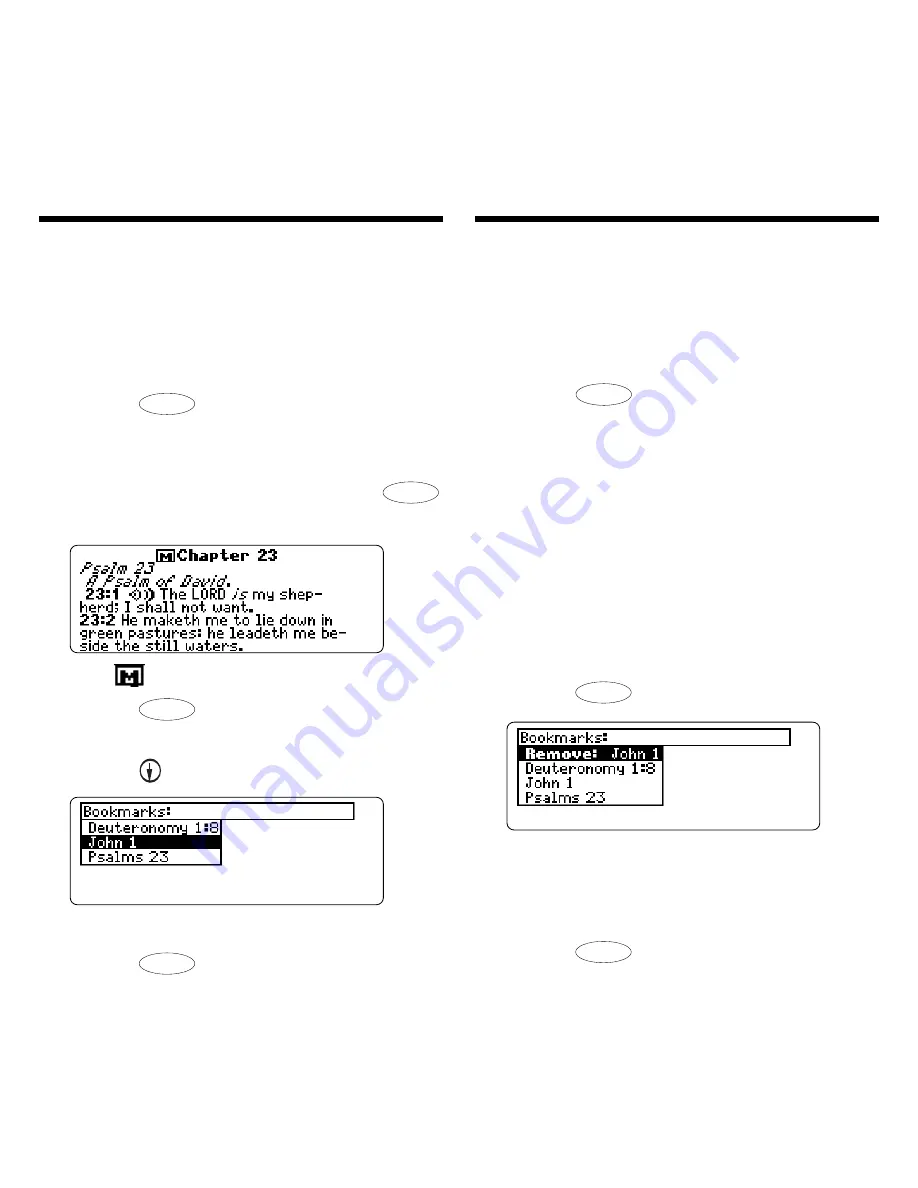
17
Deleting a Bookmark
You can delete any bookmark you
want. Note: If you reset your unit, all
your bookmarks will be lost.
1. Press
MARK
to view your list of
bookmarks.
2. Select and go to the verse
whose bookmark you wish to
remove. For example, if you
had
John 1
on your book-
mark list, go to the text of
John 1
.
To learn how, please see “Adding
and Viewing Bookmarks.”
3. Press
MARK
again.
Remove: …, (the last viewed book-
mark) appears as the first list item,
and is highlighted.
4. Press
ENTER
to remove the
bookmark.
Using Bookmarks
Adding and Viewing
Bookmarks
You can add up to 50 bookmarks to the
text of this book for quick reference.
1. Press
MARK
at any verse to
place a bookmark.
You will see a menu with “Add
bookmark” highlighted. Press
ENTER
to add the bookmark.
The
marks its placement.
2. Press
MARK
to view your
bookmark list.
3. Press to highlight a verse.
This is a sample list.
4. Press
ENTER
to view its verse.
Using Bookmarks






















