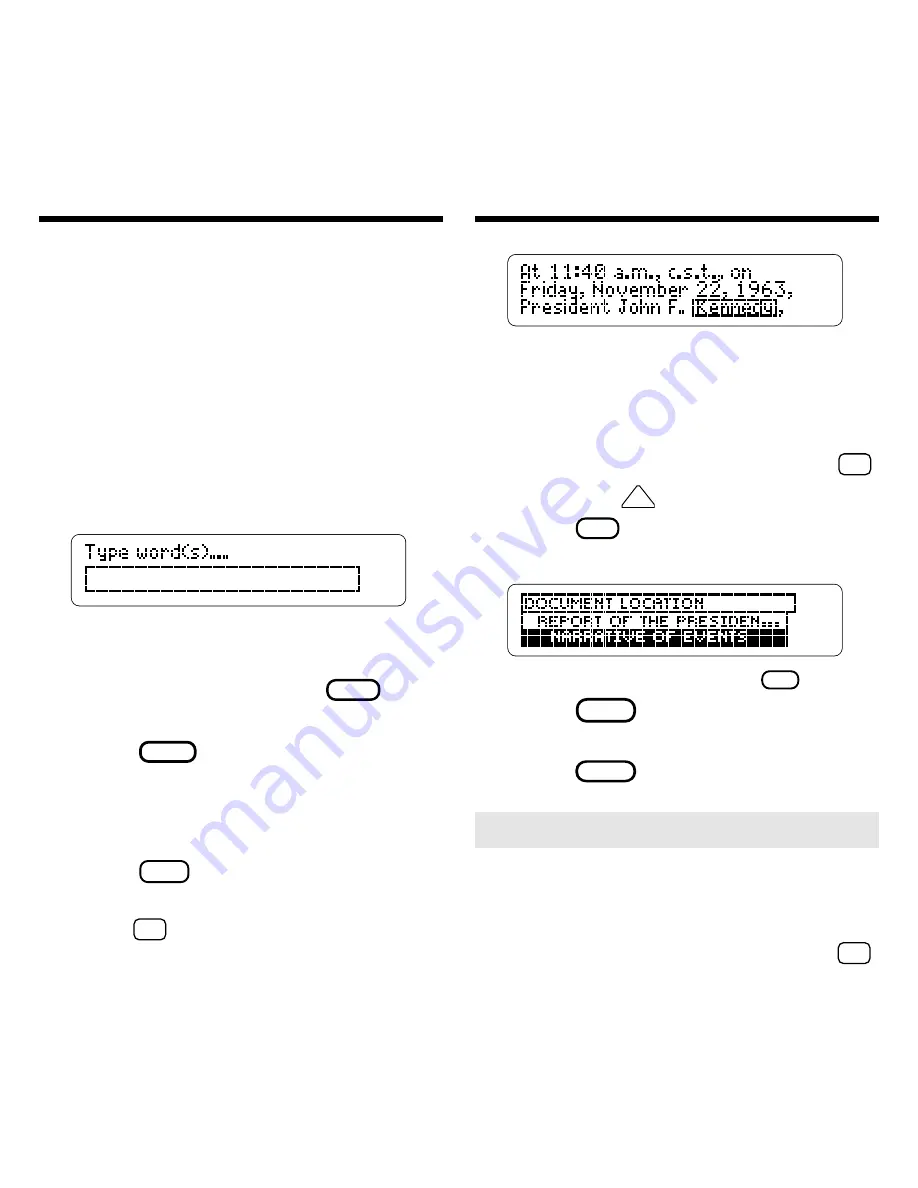
9
Another way to search for names or
specific words is by using the word
search screen. You can type any word
you think is relevant to the document
you seek and go to every document in
this book that has the matching word
you entered. Try this example.
1. Select
Go to Word Search
from the Locate menu.
2. Type one or more search
words (e.g.,
kennedy
).
To erase a letter, press
BACK
. You
do not have to type capital letters.
3. Press
ENTER
to search.
In this example there are 38
matches for the word
kennedy in
7 documents.
4. Press
TEXT
to go directly to
the text.
5. Hold
✩
and press
to see
the next match.
Using the Search Screen
Using the Search Screen
The matching word is boxed. To
understand how the search
works, read the following note,
“Filter Relationships.”
To see a previous match, hold
✩
and press
UP
.
6. Press
?
✻
to see where the
match is located.
To see a full line, press
?
✻
again.
7. Press
BACK
to go back to the
match.
8. Press
CLEAR
when done.
➤
Searching for Numbers
You can also search for a specific
year or number in the documents.
For example, there are 6 matches
for 1492. To type a number, hold
✩
and press a numbered key (Q-P).


















