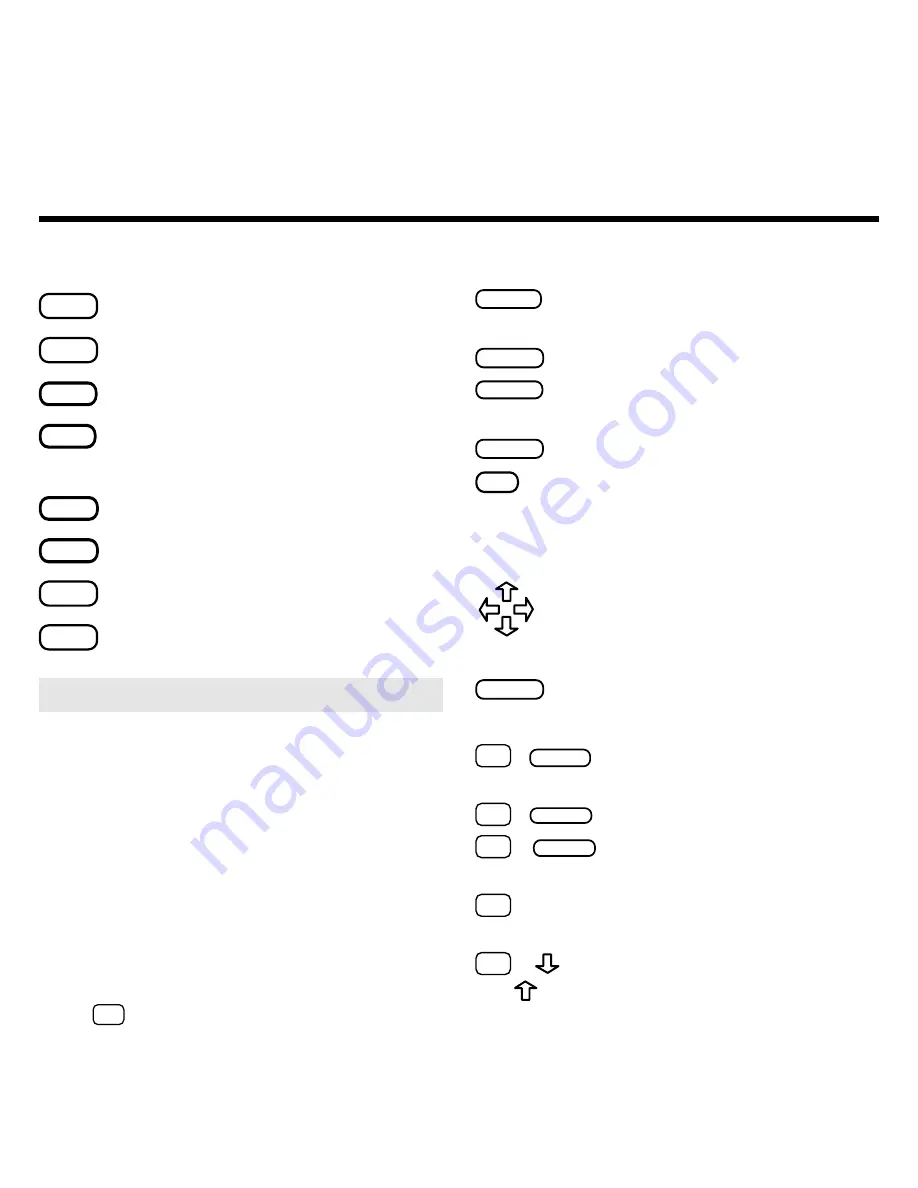
3
Function Keys
CLEAR
Clear search words and filters.
MENU
Display the main menus.
MORE
(red)
Expand a word search.
M A R K
(green)
Place a note in an article,
or select a group of subfilters.
LOC
(yellow)
Display the Locate menu.
LIST
(blue)
Display the note list.
CARD
Exit the selected book.
ON/OFF
Turn BOOKMAN on or off.
Key Guide
Other Keys
BACK
Erase a letter, back up, or turn off
the highlight in an article.
CAP
Shift the keys to type capitals.
ENTER
Enter search words, select
menu items, or start the highlight.
HELP
Display a help message.
?
✻
Display the article location or the
full title (from the menu). Shifted,
type an
✻
to stand for letters.
Direction Keys
Scroll through text or menus,
or move the cursor or highlight.
Page down or up.
SPACE
Type a space, or page down.
Star Key Combinations*
✩
+
BACK
Back up from article subtitles
or from entering a note.
✩
+
CARD
Send a word between books.
✩
+
ENTER
Highlight cross-references
or notes in articles.
✩
+
Go to the next or previous
or
article or word search match.
✩
+
Go to the last or first menu item,
or
or the next or previous table title.
➤
Understanding the Color Keys
The color keys (red, green, yellow,
and blue) perform the functions
listed above only for the book de-
scribed in this User’s Guide.
Other BOOKMAN books have their
own color key functions, which are
labeled on their keyboards or car-
tridges. To learn more, read “Using
the Color Keys.”
* Hold
✩
while pressing the other key.

















