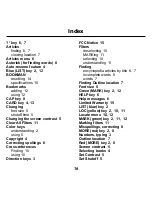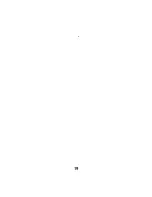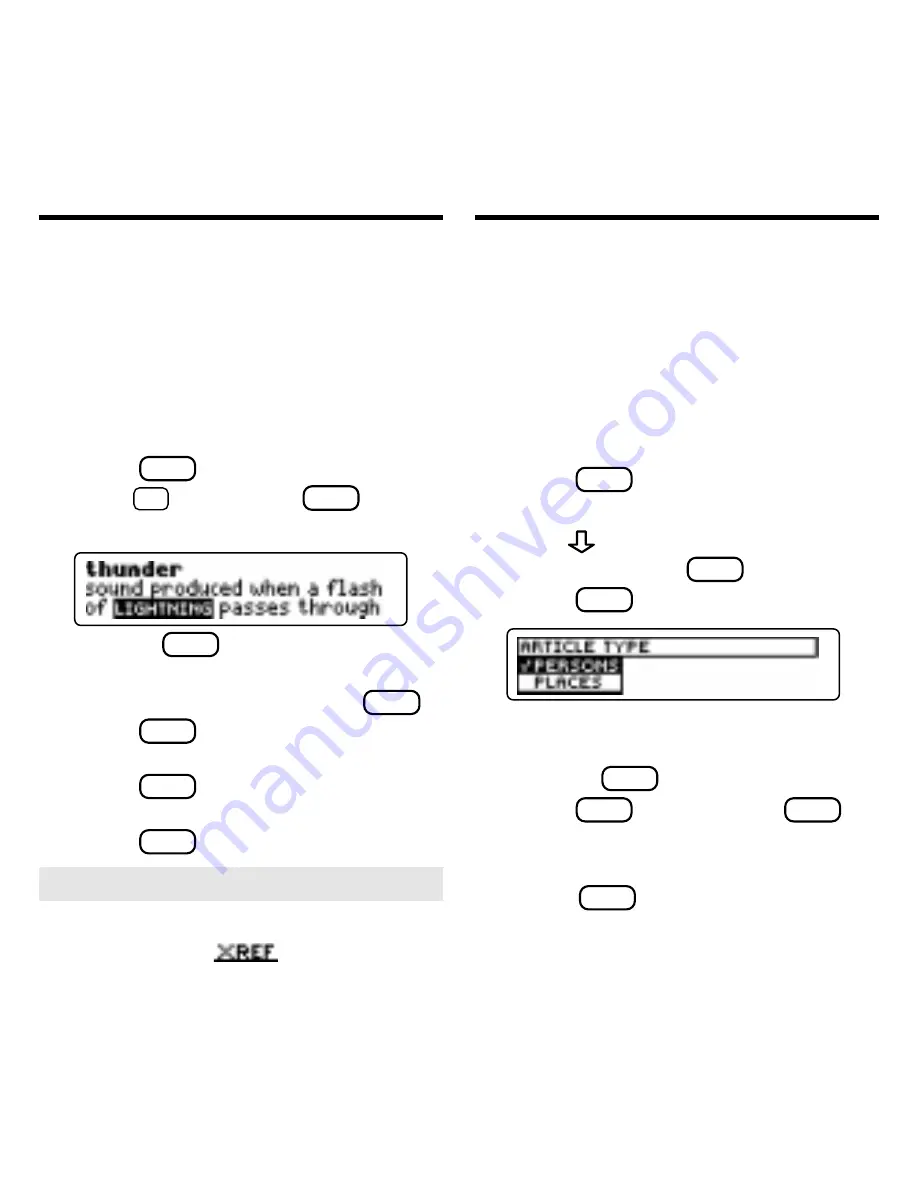
10
Cross-references appear in articles as
words in all capital letters. Each cross-
reference is the title of another ency-
clopedia article. Try this example.
1. On the Articles menu, high-
light
thunder
.
To learn how, read “Finding Articles.”
2. Press
ENTER
.
3. Hold
✩
and press
ENTER
to
highlight a cross-reference.
Or press
ENTER
and use the direction
keys to highlight a cross-reference.
To turn off the highlight, press
BACK
.
4. Press
ENTER
to go to the cross-
referenced article.
5. Press
BACK
to go back to the
original article.
6. Press
CLEAR
when finished.
Using Cross-References
You can search for encyclopedia articles by
category. The categories are
Article Type
(persons, places, and things),
Location
,
Subject
, and
Time Period
.
You can use filters and subfilters, which
limit the scope of a search, to locate ar-
ticles, as shown in the example below.
1. Press
LOC
(yellow).
The Locate menu is highlighted.
2. Press
to highlight
Article Type
and then press
ENTER
to select it.
3. Press
ENTER
to select
Persons
.
A check marks the selected filter.
You can remove the check mark by
pressing
ENTER
again.
4. Press
LOC
(yellow) or
BACK
to
go to the Locate menu.
5. Highlight
Location
and then
press
ENTER
to select it.
The slanted arrow indicates
subfilters.
➤
Cross-references in Small Type
Cross-references are noted by an
XREF marker (
) when you are
using the small type size.
Locating Articles
by Categories