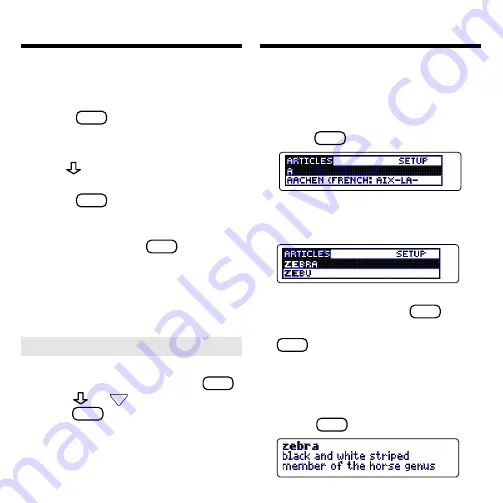
7
Viewing a Demonstration Finding Encyclopedia Articles
The Articles menu lists all the articles
in this encyclopedia alphabetically by
title. Finding an article is as easy as
typing the name of its title.
1. Press
CLEAR
.
The Articles menu is highlighted.
2. Start typing an article title.
For example, type
zebra
.
You do not need to type capitals.
To erase a letter, press
BACK
.
To display a full menu title, press
?
✽
.
You can also find article titles by us-
ing the Direction keys at the
Articles menu.
3. When the title is highlighted,
press
ENTER
to see its article.
Before you start using your book card,
you may want to see a brief demon-
stration of what it can do. Here’s how.
1. Press
CLEAR
.
2. Use the arrow keys to high-
light the Setup menu.
3. Use
to highlight
View
Demo
.
4. Press
ENTER
to start the
demonstration.
5. To stop the demonstration at
any time, press
CLEAR
.
➤
Help is Always at Hand
You can view a help message at vir-
tually any screen by pressing
HELP
.
Press
or
DN
to read the help.
Press
BACK
to exit the message.
To read about how to use this ency-
clopedia and what the keys do,
select
Tutorial from the Setup menu.



















